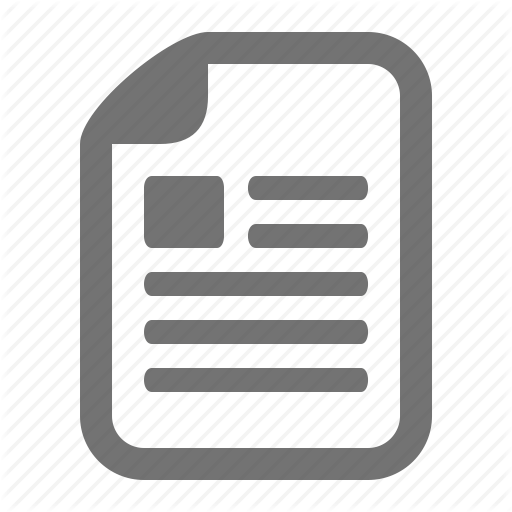element and the button. The
SecureElement is wrapped in a Proxy object as a performance optimization so that its data can be lazily filtered when it’s accessed. We put a debugger statement in the code so that we could inspect the elements in the browser console. Type these expressions into the browser console and look at the results. cmp cmp+"" cmp.find("button1") cmp.find("button1")+"" window window+"" $A $A+""
We add an empty string to some expressions so that the object is converted to a String. You could also use the toString() method. Here’s the output.
Let’s examine some of the output. cmp+""
Returns a SecureComponent object for cmp, which represents the c:secureWrappers component.
180
Creating Apps
What is LockerService?
cmp.find("button1")+"" Returns a SecureComponentRef, which represents the external API for a component in a different namespace. In this example, the component is lightning:button. window+""
Returns a SecureWindow object. $A+""
Returns a SecureAura object. IN THIS SECTION: JavaScript API for Secure Wrappers The secure wrappers, such as SecureWindow, expose a subset of the API of the objects that they wrap. The API for the secure wrappers is documented in the LockerService API Viewer app or the reference doc app. SEE ALSO: How LockerService Uses the Proxy Object
JavaScript API for Secure Wrappers The secure wrappers, such as SecureWindow, expose a subset of the API of the objects that they wrap. The API for the secure wrappers is documented in the LockerService API Viewer app or the reference doc app.
LockerService API Viewer The LockerService API Viewer shows the DOM APIs exposed by LockerService. The API Viewer app lists the API for SecureDocument, SecureElement, and SecureWindow. The current UI for the API Viewer is unpolished. Bear with us while we improve it. There’s a lot of information but the main takeaway is that a background green color means that the DOM method is supported. Use the Salesforce Lightning CLI tool to scan your code for Lightning-specific issues.
Reference Doc App The reference doc app lists the API for SecureComponent under JavaScript API > Component. SecureAura is the wrapper for $A.
Access the reference doc app at: https://.lightning.force.com/auradocs/reference.app, where is the name of
your custom Salesforce domain. SEE ALSO: Secure Wrappers for Global References
181
Creating Apps
What is LockerService?
Access to Supported JavaScript API Framework Methods Only You can access published, supported JavaScript API framework methods only. These methods are published in the reference doc app at https://.lightning.force.com/auradocs/reference.app, where is the name of your custom Salesforce domain. Previously, unsupported methods were accessible, which exposed your code to the risk of breaking when unsupported methods were changed or removed.
What Does LockerService Affect? Find out what’s affected and what’s not affected by LockerService. LockerService enforces security and best practices for custom Lightning components you use in: • Lightning Experience • Salesforce1 • Lightning Communities • Standalone apps that you create (for example, myApp.app) • Any other app where you can add a custom Lightning component, such as Salesforce Console in Lightning Experience • Lightning Out LockerService doesn’t affect the following except for usage of Lightning components in Visualforce in these contexts: • Salesforce Classic • Visualforce-based communities • Any apps for Salesforce Classic, such as Salesforce Console in Salesforce Classic
Disabling LockerService for a Component You can disable LockerService for a component by setting API version 39.0 or lower for the component. If a component is set to at least API version 40.0, LockerService is enabled. API version 40.0 corresponds to Summer ’17, when LockerService was enabled for all orgs. LockerService is disabled for any component created before Summer ’17 because these components have an API version less than 40.0. Component versioning enables you to associate a component with an API version. When you create a component, the default version is the latest API version. In Developer Console, click Bundle Version Settings in the right panel to set the component version. For consistency and ease of debugging, we recommend that you set the same API version for all components in your app, when possible. SEE ALSO: Don’t Mix Component API Versions Component Versioning Create Lightning Components in the Developer Console
Don’t Mix Component API Versions For consistency and ease of debugging, we recommend that you set the same API version for all custom components in your app, containment hierarchy (component within component), or extension hierarchy (component extending component). If you mix API versions in your containment or extension hierarchy and LockerService is enabled for some components and disabled for other components, your app will be harder to debug.
182
Creating Apps
What is LockerService?
Extension Hierarchy LockerService is enabled for a component or an application purely based on component version. The extension hierarchy for a component doesn’t factor into LockerService enforcement. Let’s look at an example where a Car component extends a Vehicle component. Car has API version 39.0 so LockerService is disabled. Vehicle has API version 40.0 so LockerService is enabled. Now, let’s say that Vehicle adds an expando property, _counter, to the window object by assigning a value to window._counter. Since LockerService is enabled for Vehicle, the _counter property is added to SecureWindow, the secure wrapper for window for the component’s namespace. The property isn’t added to the native window object. LockerService is disabled for Car so the component has access to the native window object. Car can’t see the _counter property as it’s only available in the SecureWindow object. This subtle behavior can cause much gnashing of teeth when your code doesn’t work as you expect. You’ll never get that debugging time back! Save yourself some grief and use the same API version for all components in an extension hierarchy.
Containment Hierarchy The containment hierarchy within an application or a component doesn’t factor into LockerService enforcement. Let’s look at an example where a Bicycle component contains a Wheel component. If Bicycle has API version 40.0, LockerService is enabled. If Wheel has API version 39.0, LockerService is disabled for Wheel even though it’s contained in a component, Bicycle, that has LockerService enabled. Due to the mix of component API versions, you’re likely to run into issues similar to those for the extension hierarchy. We recommend that you set the same API version for all components in your app or component hierarchy, when possible. SEE ALSO: Disabling LockerService for a Component Secure Wrappers for Global References Sharing JavaScript Code Across Components
LockerService Disabled for Unsupported Browsers LockerService relies on some JavaScript features in the browser: support for strict mode, the Map object, and the Proxy object. If a browser doesn’t meet the requirements, LockerService can’t enforce all its security features and is disabled. LockerService is disabled for unsupported browsers. If you use an unsupported browser, you’re likely to encounter issues that won’t be fixed. Make your life easier and your browsing experience more secure by using a supported browser. Note: The LockerService requirements align with the supported browsers for Lightning Experience, except for IE11. LockerService is disabled for IE11. We recommend using supported browsers other than IE11 for enhanced security. SEE ALSO: Browser Support Considerations for Lightning Components Salesforce Help: Supported Browsers for Lightning Experience
183
Creating Apps
Content Security Policy Overview
Content Security Policy Overview The Lightning Component framework uses Content Security Policy (CSP), which is a W3C standard, to control the source of content that can be loaded on a page. CSP is a Candidate Recommendation of the W3C working group on Web Application Security. The framework uses the ContentSecurity-Policy HTTP header recommended by the W3C. The framework’s CSP covers these resources: JavaScript Libraries All JavaScript libraries must be uploaded to Salesforce static resources. For more information, see Using External JavaScript Libraries on page 219. HTTPS Connections for Resources All external fonts, images, frames, and CSS must use an HTTPS URL. You can change the CSP policy and expand access to third-party resources by adding CSP Trusted Sites.
Browser Support CSP isn’t enforced by all browsers. For a list of browsers that enforce CSP, see caniuse.com. Note: IE11 doesn’t support CSP, so we recommend using other supported browsers for enhanced security.
Finding CSP Violations Any policy violations are logged in the browser’s developer console. The violations look like the following message. Refused to load the script 'https://externaljs.docsample.com/externalLib.js' because it violates the following Content Security Policy directive: ...
If your app’s functionality isn’t affected, you can ignore the CSP violation. IN THIS SECTION: Critical Update for Stricter CSP Restrictions The Lightning Component framework already uses Content Security Policy (CSP), which is a W3C standard, to control the source of content that can be loaded on a page. The “Enable Stricter Content Security Policy for Lightning Components” critical update tightens CSP to mitigate the risk of cross-site scripting attacks. Stricter CSP is only enforced in sandboxes and Developer Edition orgs. SEE ALSO: Browser Support Considerations for Lightning Components Making API Calls from Components Create CSP Trusted Sites to Access Third-Party APIs Salesforce Help: Supported Browsers for Lightning Experience
Critical Update for Stricter CSP Restrictions The Lightning Component framework already uses Content Security Policy (CSP), which is a W3C standard, to control the source of content that can be loaded on a page. The “Enable Stricter Content Security Policy for Lightning Components” critical update tightens CSP to mitigate the risk of cross-site scripting attacks. Stricter CSP is only enforced in sandboxes and Developer Edition orgs.
184
Creating Apps
Salesforce Lightning CLI
The stricter CSP disallows the unsafe-inline and unsafe-eval keywords for inline scripts (script-src). Ensure that your code and third-party libraries you use adhere to these rules by removing all calls using eval() or inline JavaScript code execution. You might have to update your third-party libraries to modern versions that don’t depend on unsafe-inline or unsafe-eval. Note: Stricter CSP was originally part of the LockerService critical update, which was automatically activated for all orgs in Summer ’17. Stricter CSP was decoupled from LockerService in Summer ’17 to give you more time to update your code.
Critical Update Timeline Stricter CSP will gradually be available in more orgs. This is the planned timeline but the schedule might change for future releases. Summer ’17 The critical update is only available in sandboxes and Developer Edition orgs. Winter ’18 (future plans) The critical update will be extended to all orgs, including production orgs. Winter ’19 (future plans) The critical update will be automatically activated for all orgs when the critical update expires.
Activate the Critical Update Stricter CSP is enabled by default for sandboxes and Developer Edition orgs that have previously enabled the “Enable Lightning LockerService Security” critical update. For all other sandboxes and Developer Edition orgs, stricter CSP is disabled by default. To enable stricter CSP: 1. From Setup, enter Critical Updates in the Quick Find box, and then select Critical Updates. 2. For “Enable Stricter Content Security Policy for Lightning Components”, click Activate. 3. Refresh your browser page to proceed with stricter CSP enabled.
What Does This Critical Update Affect? The “Enable Stricter Content Security Policy for Lightning Components” critical update enables stricter CSP in sandboxes and Developer Edition orgs for: • Lightning Experience • Salesforce1 • Standalone apps that you create (for example, myApp.app) Note: There is a separate “Enable Stricter Content Security Policy for Lightning Components in Communities” critical update to enable stricter CSP for Communities. The critical update doesn’t affect: • Salesforce Classic • Any apps for Salesforce Classic, such as Salesforce Console in Salesforce Classic • Lightning Out, which allows you to run Lightning components in a container outside of Lightning apps, such as Lightning components in Visualforce and Visualforce-based Communities. The container defines the CSP rules.
Salesforce Lightning CLI Lightning CLI is a Heroku Toolbelt plugin that lets you scan your code for general JavaScript coding issues and Lightning-specific issues. This tool is useful for preparing your Lightning components code for LockerService enablement.
185
Creating Apps
Salesforce Lightning CLI
Lightning CLI is a linting tool based on the open source ESLint project. Like ESLint, the CLI tool flags general JavaScript issues it finds in your code. Lightning CLI alerts you to specific issues related to LockerService. Issues that are flagged include incorrect Lightning components code, and usage of unsupported or private JavaScript API methods. Lightning CLI installs into the Heroku Toolbelt, and is used on the command line. IN THIS SECTION: Install Salesforce Lightning CLI Install Lightning CLI as a Heroku Toolbelt plugin. Then, update the Heroku Toolbelt to get the latest Lightning CLI rules. Use Salesforce Lightning CLI Run Lightning CLI just like any other lint command-line tool. The only trick is invoking it through the heroku command. Your shell window shows the results. Review and Resolve Problems When you run Lightning CLI on your Lightning components code, the tool outputs results for each issue found in the files scanned. Review the results and resolve problems in your code. Salesforce Lightning CLI Rules Rules built into Lightning CLI cover restrictions under LockerService, correct use of Lightning APIs, and a number of best practices for writing Lightning components code. Each rule, when triggered by your code, points to an area where your code might have an issue. Salesforce Lightning CLI Options There are several options that modify the behavior of Lightning CLI.
Install Salesforce Lightning CLI Install Lightning CLI as a Heroku Toolbelt plugin. Then, update the Heroku Toolbelt to get the latest Lightning CLI rules. Lightning CLI relies on Heroku Toolbelt. Make sure that you have the heroku command installed correctly before attempting to use Lightning CLI. More information about Heroku Toolbelt is available here: https://devcenter.heroku.com/articles/getting-started-with-nodejs#set-up
After getting Heroku Toolbelt up and running, install the Lightning CLI plugin using the following command: heroku plugins:install salesforce-lightning-cli
Once installed, the plugin is updated whenever you update the Heroku Toolbelt using the heroku update command. Run the update command every week or so to make sure you’ve got the latest Lightning CLI rules.
Use Salesforce Lightning CLI Run Lightning CLI just like any other lint command-line tool. The only trick is invoking it through the heroku command. Your shell window shows the results.
Normal Use You can run the Lightning CLI linter on any folder that contains Lightning components: heroku lightning:lint ./path/to/lightning/components/
186
Creating Apps
Salesforce Lightning CLI
Note: Lightning CLI runs only on local files. Download your component code to your machine using the Metadata API, or a tool such as the Force.com IDE, the Force.com Migration Tool, or various third-party options. The default output only shows errors. To see warnings too, use the verbose mode option. See “Review and Resolve Problems” for what to do with the output of running Lightning CLI.
Common Options Filtering Files Sometimes, you just want to scan a particular kind of file. The --files argument allows you to set a pattern to match files against. For example, the following command allows you to scan controllers only: heroku lightning:lint ./path/to/lightning/components/ --files **/*Controller.js
Verbose Mode The default output only shows errors so you can focus on bigger issues. The --verbose argument allows you to see warning messages and errors during the linting process. SEE ALSO: Salesforce Lightning CLI Options
Review and Resolve Problems When you run Lightning CLI on your Lightning components code, the tool outputs results for each issue found in the files scanned. Review the results and resolve problems in your code. For example, here is some example output. error secure-document Invalid SecureDocument API Line:109:29 scrapping = document.innerHTML; ^ warning no-plusplus Unary operator '++' used Line:120:50 for (var i = (index+1); i < sibs.length; i++) { ^ error secure-window Invalid SecureWindow API Line:33:21 var req = new XMLHttpRequest(); ^ error default-case Expected a default case Line:108:13 switch (e.keyCode) { ^
Issues are displayed, one for each warning or error. Each issue includes the line number, severity, and a brief description of the issue. It also includes the rule name, which you can use to look up a more detailed description of the issue. See “Salesforce Lightning CLI Rules” for the rules applied by Lightning CLI, as well as possible resolutions and options for further reading. Your mission is to review each issue, examine the code in question, and to revise it to eliminate all of the genuine problems.
187
Creating Apps
Salesforce Lightning CLI
While no automated tool is perfect, we expect that most errors and warnings generated by Lightning CLI will point to genuine issues in your code, which you should plan to fix before using the code with LockerService enabled. SEE ALSO: Salesforce Lightning CLI Rules
Salesforce Lightning CLI Rules Rules built into Lightning CLI cover restrictions under LockerService, correct use of Lightning APIs, and a number of best practices for writing Lightning components code. Each rule, when triggered by your code, points to an area where your code might have an issue. In addition to the Lightning-specific rules we’ve created, other rules are active in Lightning CLI, included from ESLint. Documentation for these rules is available on the ESLint project site. When you encounter an error or warning from a rule not described here, search for it on the ESLint Rules page. IN THIS SECTION: Validate JavaScript Intrinsic APIs (ecma-intrinsics) This rule deals with the intrinsic APIs in JavaScript, more formally known as ECMAScript. Validate Aura API (aura-api) This rule verifies that use of the framework APIs is according to the published documentation. The use of undocumented or private features is disallowed. Validate Lightning Component Public API (secure-component) This rule validates that only public, supported framework API functions and properties are used. Validate Secure Document Public API (secure-document) This rule validates that only supported functions and properties of the document global are accessed. Validate Secure Window Public API (secure-window) This rule validates that only supported functions and properties of the window global are accessed. Custom “House Style” Rules Customize the JavaScript style rules that Salesforce Lightning CLI applies to your code.
Validate JavaScript Intrinsic APIs (ecma-intrinsics) This rule deals with the intrinsic APIs in JavaScript, more formally known as ECMAScript. When LockerService is enabled, the framework prevents the use of unsupported API objects or calls. That means your Lightning components code is allowed to use: • Features built into JavaScript (“intrinsic” features) • Published, supported features built into the Lightning Component framework • Published, supported features built into LockerService SecureObject objects What exactly are these “intrinsic APIs”? They’re the APIs defined in the ECMAScript Language Specification. That is, things built into JavaScript. This includes Annex B of the specification, which deals with legacy browser features that aren’t part of the “core” of JavaScript, but are nevertheless still supported for JavaScript running inside a web browser. Note that some features of JavaScript that you might consider intrinsic—for example, the window and document global variables—are superceded by SecureObject objects, which offer a more constrained API.
188
Creating Apps
Salesforce Lightning CLI
Rule Details This rule verifies that use of the intrinsic JavaScript APIs is according to the published specification. The use of non-standard, deprecated, and removed language features is disallowed.
Further Reading • ECMAScript specification • Annex B: Additional ECMAScript Features for Web Browsers • Intrinsic Objects (JavaScript) SEE ALSO: Validate Aura API (aura-api) Validate Lightning Component Public API (secure-component) Validate Secure Document Public API (secure-document) Validate Secure Window Public API (secure-window)
Validate Aura API (aura-api) This rule verifies that use of the framework APIs is according to the published documentation. The use of undocumented or private features is disallowed. When LockerService is enabled, the framework prevents the use of unsupported API objects or calls. That means your Lightning components code is allowed to use: • Features built into JavaScript (“intrinsic” features) • Published, supported features built into the Lightning Component framework • Published, supported features built into LockerService SecureObject objects This rule deals with the supported, public framework APIs, for example, those available through the framework global $A. Why is this rule called “Aura API”? Because the core of the the Lightning Component framework is the open source Aura Framework. And this rule verifies permitted uses of that framework, rather than anything specific to Lightning Components.
Rule Details The following patterns are considered problematic: Aura.something(); // Use $A instead $A.util.fake(); // fake is not available in $A.util
189
Creating Apps
Salesforce Lightning CLI
Further Reading For details of all of the methods available in the framework, including $A, see the JavaScript API at https://myDomain.lightning.force.com/auradocs/reference.app, where myDomain is the name of your custom Salesforce domain. SEE ALSO: Validate Lightning Component Public API (secure-component) Validate Secure Document Public API (secure-document) Validate Secure Window Public API (secure-window)
Validate Lightning Component Public API (secure-component) This rule validates that only public, supported framework API functions and properties are used. When LockerService is enabled, the framework prevents the use of unsupported API objects or calls. That means your Lightning components code is allowed to use: • Features built into JavaScript (“intrinsic” features) • Published, supported features built into the Lightning Component framework • Published, supported features built into LockerService SecureObject objects Prior to LockerService, when you created or obtained a reference to a component, you could call any function and access any property available on that component, even if it wasn’t public. When LockerService is enabled, components are “wrapped” by a new SecureComponent object, which controls access to the component and its functions and properties. SecureComponent restricts you to using only published, supported component API.
Rule Details The reference doc app lists the API for SecureComponent. Access the reference doc app at: https://.lightning.force.com/auradocs/reference.app, where is the name of
your custom Salesforce domain. The API for SecureComponent is listed at JavaScript API > Component.
Further Reading • SecureComponent.js Implementation SEE ALSO: Validate Aura API (aura-api) Validate Secure Document Public API (secure-document) Validate Secure Window Public API (secure-window)
Validate Secure Document Public API (secure-document) This rule validates that only supported functions and properties of the document global are accessed. When LockerService is enabled, the framework prevents the use of unsupported API objects or calls. That means your Lightning components code is allowed to use:
190
Creating Apps
Salesforce Lightning CLI
• Features built into JavaScript (“intrinsic” features) • Published, supported features built into the Lightning Component framework • Published, supported features built into LockerService SecureObject objects Prior to LockerService, when you accessed the document global, you could call any function and access any property available. When LockerService is enabled, the document global is “wrapped” by a new SecureDocument object, which controls access to document and its functions and properties. SecureDocument restricts you to using only “safe” features of the document global.
Further Reading • SecureDocument.js Implementation SEE ALSO: Validate Aura API (aura-api) Validate Lightning Component Public API (secure-component) Validate Secure Window Public API (secure-window)
Validate Secure Window Public API (secure-window) This rule validates that only supported functions and properties of the window global are accessed. When LockerService is enabled, the framework prevents the use of unsupported API objects or calls. That means your Lightning components code is allowed to use: • Features built into JavaScript (“intrinsic” features) • Published, supported features built into the Lightning Component framework • Published, supported features built into LockerService SecureObject objects Prior to LockerService, when you accessed the window global, you could call any function and access any property available. When LockerService is enabled, the window global is “wrapped” by a new SecureWindow object, which controls access to window and its functions and properties. SecureWindow restricts you to using only “safe” features of the window global.
Further Reading • SecureWindow.js Implementation SEE ALSO: Validate Aura API (aura-api) Validate Lightning Component Public API (secure-component) Validate Secure Document Public API (secure-document)
Custom “House Style” Rules Customize the JavaScript style rules that Salesforce Lightning CLI applies to your code. It’s common that different organizations or projects will adopt different JavaScript rules. The Lightning CLI tool is here to help you get ready for LockerService, not enforce Salesforce coding conventions. To that end, the Lightning CLI rules are divided into two sets, security rules and style rules. The security rules can’t be modified, but you can modify or add to the style rules. Use the --config argument to provide a custom rules configuration file. A custom rules configuration file allows you to define your own code style rules, which affect the style rules used by the Lightning CLI tool.
191
Creating Apps
Salesforce Lightning CLI
Note: If failure of a custom rule generates a warning, the warning doesn’t appear in the default output. To see warnings, use the --verbose flag. The Lightning CLI default style rules are provided below. Copy the rules to a new file, and modify them to match your preferred style rules. Alternatively, you can use your existing ESLint rule configuration file directly. For example: heroku lightning:lint ./path/to/lightning/components/ --config ~/.eslintrc
Note: Not all ESLint rules can be added or modified using --config. Only rules that we consider benign or neutral in the context of Lightning Platform are activated by Lightning CLI. And again, you can't override the security rules.
Default Style Rules Here are the default style rules used by Lightning CLI. /* * Copyright (C) 2016 salesforce.com, inc. * * Licensed under the Apache License, Version 2.0 (the "License"); * you may not use this file except in compliance with the License. * You may obtain a copy of the License at * * http://www.apache.org/licenses/LICENSE-2.0 * * Unless required by applicable law or agreed to in writing, software * distributed under the License is distributed on an "AS IS" BASIS, * WITHOUT WARRANTIES OR CONDITIONS OF ANY KIND, either express or implied. * See the License for the specific language governing permissions and * limitations under the License. */ module.exports = { rules: { // code style rules, these are the default value, but the user can // customize them via --config in the linter by providing custom values // for each of these rules. "no-trailing-spaces": 1, "no-spaced-func": 1, "no-mixed-spaces-and-tabs": 0, "no-multi-spaces": 0, "no-multiple-empty-lines": 0, "no-lone-blocks": 1, "no-lonely-if": 1, "no-inline-comments": 0, "no-extra-parens": 0, "no-extra-semi": 1, "no-warning-comments": [0, { "terms": ["todo", "fixme", "xxx"], "location": "start" }], "block-scoped-var": 1, "brace-style": [1, "1tbs"], "camelcase": 1, "comma-dangle": [1, "never"], "comma-spacing": 1, "comma-style": 1, "complexity": [0, 11],
192
Creating Apps
Salesforce Lightning CLI
"consistent-this": [0, "that"], "curly": [1, "all"], "eol-last": 0, "func-names": 0, "func-style": [0, "declaration"], "generator-star-spacing": 0, "indent": 0, "key-spacing": 0, "keyword-spacing": [0, "always"], "max-depth": [0, 4], "max-len": [0, 80, 4], "max-nested-callbacks": [0, 2], "max-params": [0, 3], "max-statements": [0, 10], "new-cap": 0, "newline-after-var": 0, "one-var": [0, "never"], "operator-assignment": [0, "always"], "padded-blocks": 0, "quote-props": 0, "quotes": 0, "semi": 1, "semi-spacing": [0, {"before": false, "after": true}], "sort-vars": 0, "space-after-function-name": [0, "never"], "space-before-blocks": [0, "always"], "space-before-function-paren": [0, "always"], "space-before-function-parentheses": [0, "always"], "space-in-brackets": [0, "never"], "space-in-parens": [0, "never"], "space-infix-ops": 0, "space-unary-ops": [1, { "words": true, "nonwords": false }], "spaced-comment": [0, "always"], "vars-on-top": 0, "valid-jsdoc": 0, "wrap-regex": 0, "yoda": [1, "never"] } };
Salesforce Lightning CLI Options There are several options that modify the behavior of Lightning CLI. The following options are available. Option
Description
-i, --ignore IGNORE
Pattern to ignore some folders. For example, to ignore any folder named foo: --ignore **/foo/**
193
Creating Apps
Styling Apps
Option
Description
--files FILES
Pattern to include only specific files. Defaults to all .js files. For example, to include only client-side controllers: --files **/*Controller.js
-j, --json
Output JSON to facilitate integration with other tools. Without this option, defaults to standard text output format.
--config CONFIG
Path to a custom ESLint configuration. Only code styles rules are picked up, the rest are ignored. For example: --config path/to/.eslintrc
--verbose
Report errors and warnings. By default, Lightning CLI reports only errors.
Lightning CLI also provides some built-in help, which you can access at any time with the following commands: heroku lightning --help heroku lightning:lint --help
SEE ALSO: Use Salesforce Lightning CLI
Styling Apps An app is a special top-level component whose markup is in a .app resource. Just like any other component, you can put CSS in its bundle in a resource called .css. For example, if the app markup is in notes.app, its CSS is in notes.css. When viewed in Salesforce1 and Lightning Experience, the UI components include styling that matches those visual themes. For example, the ui:button includes the button--neutral class to display a neutral style. The input components that extend ui:input include the uiInput--input class to display the input fields using a custom font in addition to other styling. Note: Styles added to UI components in Salesforce1 and Lightning Experience don’t apply to components in standalone apps.
IN THIS SECTION: Using the Salesforce Lightning Design System in Apps The Salesforce Lightning Design System provides a look and feel that’s consistent with Lightning Experience. Use Lightning Design System styles to give your custom applications a UI that is consistent with Salesforce, without having to reverse-engineer our styles. Using External CSS To reference an external CSS resource that you’ve uploaded as a static resource, use a tag in your .cmp or .app markup. More Readable Styling Markup with the join Expression Markup can get messy when you specify the class names to apply based on the component attribute values. Try using a join expression for easier-to-read markup.
194
Creating Apps
Using the Salesforce Lightning Design System in Apps
Tips for CSS in Components Here are some tips for configuring the CSS for components that you plan to use in Lightning pages, the Lightning App Builder, or the Community Builder. Styling with Design Tokens Capture the essential values of your visual design into named tokens. Define the token values once and reuse them throughout your Lightning components CSS resources. Tokens make it easy to ensure that your design is consistent, and even easier to update it as your design evolves. SEE ALSO: CSS in Components Add Lightning Components as Custom Tabs in Salesforce1
Using the Salesforce Lightning Design System in Apps The Salesforce Lightning Design System provides a look and feel that’s consistent with Lightning Experience. Use Lightning Design System styles to give your custom applications a UI that is consistent with Salesforce, without having to reverse-engineer our styles. Your application automatically gets Lightning Design System styles and design tokens if it extends force:slds. This method is the easiest way to stay up to date and consistent with Lightning Design System enhancements. To extend force:slds:
Using a Static Resource When you extend force:slds, the version of Lightning Design System styles are automatically updated whenever the CSS changes. If you want to use a specific Lightning Design System version, download the version and add it to your org as a static resource. Note: We recommend extending force:slds instead so that you automatically get the latest Lightning Design System styles. If you stick to a specific Lightning Design System version, your app’s styles will gradually start to drift from later versions in Lightning Experience or incur the cost of duplicate CSS downloads. To download the latest version of Lightning Design System, generate and download it. We recommend that you name the Lightning Design System archive static resource using the name format SLDS###, where ### is the Lightning Design System version number (for example, SLDS203). This lets you have multiple versions of the Lightning Design System installed, and manage version usage in your components. To use the static version of the Lightning Design System in a component, include it using . For example:
SEE ALSO: Styling with Design Tokens
195
Creating Apps
Using External CSS
Using External CSS To reference an external CSS resource that you’ve uploaded as a static resource, use a tag in your .cmp or .app markup. Here’s an example of using :
resourceName is the Name of the static resource. In a managed packaged, the resource name must include the package namespace prefix, such as $Resource.yourNamespace__resourceName. For a stand-alone static resource, such as an individual graphic
or script, that’s all you need. To reference an item within an archive static resource, add the rest of the path to the item using string concatenation. Here are some considerations for loading styles: Loading Sets of CSS Specify a comma-separated list of resources in the styles attribute to load a set of CSS. Note: Due to a quirk in the way $Resource is parsed in expressions, use the join operator to include multiple $Resource references in a single attribute. For example, if you have more than one style sheet to include into a component the styles attribute should be something like the following. styles="{!join(',', $Resource.myStyles + '/stylesheetOne.css', $Resource.myStyles + '/moreStyles.css')}"
Loading Order The styles are loaded in the order that they are listed. One-Time Loading The styles load only once, even if they’re specified in multiple tags in the same component or across different components. Encapsulation To ensure encapsulation and reusability, add the tag to every .cmp or .app resource that uses the CSS resource. also has a scripts attribute to load a list of JavaScript libraries. The afterScriptsLoaded event enables you to call a controller action after the scripts are loaded. It's only triggered by loading of the scripts and is never triggered when the CSS in styles is loaded.
For more information on static resources, see “Static Resources” in the Salesforce online help.
Styling Components for Lightning Experience or Salesforce1 To prevent styling conflicts in Lightning Experience or Salesforce1, prefix your external CSS with a unique namespace. For example, if you prefix your external CSS declarations with .myBootstrap, wrap your component markup with a
tag that specifies the myBootstrap class.
196
Creating Apps
More Readable Styling Markup with the join Expression
Note: Prefixing your CSS with a unique namespace only applies to external CSS. If you’re using CSS within a component bundle, the .THIS keyword becomes .namespaceComponentName during runtime. SEE ALSO: Using External JavaScript Libraries CSS in Components $Resource
More Readable Styling Markup with the join Expression Markup can get messy when you specify the class names to apply based on the component attribute values. Try using a join expression for easier-to-read markup. This example sets the class names based on the component attribute values. It’s readable, but the spaces between class names are easy to forget.
Sometimes, if the markup is not broken into multiple lines, it can hurt your eyes or make you mutter profanities under your breath.
Try using a join expression instead for easier-to-read markup. This example join expression sets ' ' as the first argument so that you don’t have to specify it for each subsequent argument in the expression.
You can also use a join expression for dynamic styling.
197
Creating Apps
Tips for CSS in Components
SEE ALSO: Expression Functions Reference
Tips for CSS in Components Here are some tips for configuring the CSS for components that you plan to use in Lightning pages, the Lightning App Builder, or the Community Builder. Components must be set to 100% width Because they can be moved to different locations on a Lightning page, components must not have a specific width nor a left or right margin. Components should take up 100% of whatever container they display in. Adding a left or right margin changes the width of a component and can break the layout of the page. Don’t remove HTML elements from the flow of the document Some CSS rules remove the HTML element from the flow of the document. For example: float: left; float: right; position: absolute; position: fixed;
Because they can be moved to different locations on the page as well as used on different pages entirely, components must rely on the normal document flow. Using floats and absolute or fixed positions breaks the layout of the page the component is on. Even if they don’t break the layout of the page you’re looking at, they will break the layout of some page the component can be put on. Child elements shouldn’t be styled to be larger than the root element The Lightning page maintains consistent spacing between components, and can’t do that if child elements are larger than the root element. For example, avoid these patterns:
Vendor Prefixes Vendor prefixes, such as —moz- and —webkit- among many others, are automatically added in Lightning. You only need to write the unprefixed version, and the framework automatically adds any prefixes that are necessary when generating the CSS output. If you choose to add them, they are used as-is. This enables you to specify alternative values for certain prefixes.
198
Creating Apps
Styling with Design Tokens
Example: For example, this is an unprefixed version of border-radius. .class { border-radius: 2px; }
The previous declaration results in the following declarations. .class { -webkit-border-radius: 2px; -moz-border-radius: 2px; border-radius: 2px; }
Styling with Design Tokens Capture the essential values of your visual design into named tokens. Define the token values once and reuse them throughout your Lightning components CSS resources. Tokens make it easy to ensure that your design is consistent, and even easier to update it as your design evolves. Design tokens are visual design “atoms” for building a design for your components or apps. Specifically, they’re named entities that store visual design attributes, such as pixel values for margins and spacing, font sizes and families, or hex values for colors. Tokens are a terrific way to centralize the low-level values, which you then use to compose the styles that make up the design of your component or app. IN THIS SECTION: Tokens Bundles Tokens are a type of bundle, just like components, events, and interfaces. Create a Tokens Bundle Create a tokens bundle in your org using the Developer Console. Defining and Using Tokens A token is a name-value pair that you specify using the component. Define tokens in a tokens bundle, and then use tokens in your components’ CSS styles resources. Using Expressions in Tokens Tokens support a restricted set of expressions. Use expressions to reuse one token value in another token, or to combine tokens to form a more complex style property. Extending Tokens Bundles Use the extends attribute to extend one tokens bundle from another. Using Standard Design Tokens Salesforce exposes a set of “base” tokens that you can access in your component style resources. Use these standard tokens to mimic the look-and-feel of the Salesforce Lightning Design System (SLDS) in your own custom components. As the SLDS evolves, components that are styled using the standard design tokens will evolve along with it.
Tokens Bundles Tokens are a type of bundle, just like components, events, and interfaces. A tokens bundle contains only one resource, a tokens collection definition.
199
Creating Apps
Styling with Design Tokens
Resource
Resource Name
Usage
Tokens Collection
defaultTokens.tokens The only required resource in a tokens bundle. Contains markup
for one or more tokens. Each tokens bundle contains only one tokens resource.
Note: You can’t edit the tokens bundle name or description in the Developer Console after you create it. The bundle’s AuraBundleDefinition can be modified using the Metadata API. A tokens collection starts with the tag. It can only contain tags to define tokens. Tokens collections have restricted support for expressions; see Using Expressions in Tokens. You can’t use other markup, renderers, controllers, or anything else in a tokens collection. SEE ALSO: Using Expressions in Tokens
Create a Tokens Bundle Create a tokens bundle in your org using the Developer Console. To create a tokens bundle: 1. In the Developer Console, select File > New > Lightning Tokens. 2. Enter a name for the tokens bundle. Your first tokens bundle should be named defaultTokens. The tokens defined within defaultTokens are automatically accessible in your Lightning components. Tokens defined in any other bundle won’t be accessible in your components unless you import them into the defaultTokens bundle. You have an empty tokens bundle, ready to edit.
Note: You can’t edit the tokens bundle name or description in the Developer Console after you create it. The bundle’s AuraBundleDefinition can be modified using the Metadata API. Although you can set a version on a tokens bundle, doing so has no effect.
Defining and Using Tokens A token is a name-value pair that you specify using the component. Define tokens in a tokens bundle, and then use tokens in your components’ CSS styles resources.
Defining Tokens Add new tokens as child components of the bundle’s component. For example:
200
Creating Apps
Styling with Design Tokens
The only allowed attributes for the tag are name and value.
Using Tokens Tokens created in the defaultTokens bundle are automatically available in components in your namespace. To use a design token, reference it using the token() function and the token name in the CSS resource of a component bundle. For example: .THIS p { font-family: token(myBodyTextFontFace); font-weight: token(myBodyTextFontWeight); }
If you prefer a more concise function name for referencing tokens, you can use the t() function instead of token(). The two are equivalent. If your token names follow a naming convention or are sufficiently descriptive, the use of the more terse function name won’t affect the clarity of your CSS styles.
Using Expressions in Tokens Tokens support a restricted set of expressions. Use expressions to reuse one token value in another token, or to combine tokens to form a more complex style property.
Cross-Referencing Tokens To reference one token’s value in another token’s definition, wrap the token to be referenced in standard expression syntax. In the following example, we’ll reference tokens provided by Salesforce in our custom tokens. Although you can’t see the standard tokens directly, we’ll imagine they look something like the following. ... ...
With the preceding in mind, you can reference the standard tokens in your custom tokens, as in the following.
You can only cross-reference tokens defined in the same file or a parent. Expression syntax in tokens resources is restricted to references to other tokens.
201
Creating Apps
Styling with Design Tokens
Combining Tokens To support combining individual token values into more complex CSS style properties, the token() function supports string concatenation. For example, if you have the following tokens defined:
You can combine these two tokens in a CSS style definition. For example: /* myComponent.css */ .THIS div.notification { margin: token(defaultVerticalSpacing + ' ' + defaultHorizonalSpacing); /* more styles here */ }
You can mix tokens with strings as much as necessary to create the right style definition. For example, use margin: token(defaultVerticalSpacing + ' ' + defaultHorizonalSpacing + ' 3px'); to hard code the bottom spacing in the preceding definition. The only operator supported within the token() function is “+” for string concatenation. SEE ALSO: Defining and Using Tokens
Extending Tokens Bundles Use the extends attribute to extend one tokens bundle from another. To add tokens from one bundle to another, extend the “child” tokens bundle from the “parent” tokens, like this.
Overriding tokens values works mostly as you’d expect: tokens in a child tokens bundle override tokens with the same name from a parent bundle. The exception is if you’re using standard tokens. You can’t override standard tokens in Lightning Experience or Salesforce1. Important: Overriding standard token values is undefined behavior and unsupported. If you create a token with the same name as a standard token, it overrides the standard token’s value in some contexts, and has no effect in others. This behavior will change in a future release. Don’t use it. SEE ALSO: Using Standard Design Tokens
Using Standard Design Tokens Salesforce exposes a set of “base” tokens that you can access in your component style resources. Use these standard tokens to mimic the look-and-feel of the Salesforce Lightning Design System (SLDS) in your own custom components. As the SLDS evolves, components that are styled using the standard design tokens will evolve along with it.
202
Creating Apps
Styling with Design Tokens
To add the standard tokens to your org, extend a tokens bundle from the base tokens, like so.
Once added to defaultTokens (or another tokens bundle that defaultTokens extends) you can reference tokens from force:base just like your own tokens, using the token() function and token name. For example: .THIS p { font-family: token(fontFamily); font-weight: token(fontWeightRegular); }
You can mix-and-match your tokens with the standard tokens. It’s a best practice to develop a naming system for your own tokens to make them easily distinguishable from standard tokens. Consider prefixing your token names with “my”, or something else easily identifiable. IN THIS SECTION: Overriding Standard Tokens (Developer Preview) Standard tokens provide the look-and-feel of the Lightning Design System in your custom components. You can override standard tokens to customize and apply branding to your Lightning apps. Standard Design Tokens—force:base The standard tokens available are a subset of the design tokens offered in the Salesforce Lightning Design System (SLDS). The following tokens are available when extending from force:base. Standard Design Tokens for Communities Use a subset of the standard design tokens to make your components compatible with the Branding panel in Community Builder. The Branding panel enables administrators to quickly style an entire community using branding properties. Each property in the Branding panel maps to one or more standard design tokens. When an administrator updates a property in the Branding panel, the system automatically updates any Lightning components that use the tokens associated with that branding property. SEE ALSO: Extending Tokens Bundles
Overriding Standard Tokens (Developer Preview) Standard tokens provide the look-and-feel of the Lightning Design System in your custom components. You can override standard tokens to customize and apply branding to your Lightning apps. Note: Overriding standard tokens is available as a developer preview. This feature isn’t generally available unless or until Salesforce announces its general availability in documentation or in press releases or public statements. You can provide feedback and suggestions for this feature on the IdeaExchange. To override a standard token for your Lightning app, create a tokens bundle with a unique name, for example myOverrides. In the tokens resource, redefine the value for a standard token:
203
Creating Apps
Styling with Design Tokens
In your Lightning app, specify the tokens bundle in the tokens attribute:
Token overrides apply across your app, including resources and components provided by Salesforce and components of your own that use tokens. Packaging apps that use the tokens attribute is unsupported. Important: Overriding standard token values within defaultTokens.tokens, a required resource in a tokens bundle, is unsupported. If you create a token with the same name as a standard token, it overrides the standard token’s value in some contexts, and has no effect in others. Overrides should only be done in a separate resource as described above. SEE ALSO: Standard Design Tokens—force:base
Standard Design Tokens—force:base The standard tokens available are a subset of the design tokens offered in the Salesforce Lightning Design System (SLDS). The following tokens are available when extending from force:base.
Available Tokens Important: The standard token values evolve along with SLDS. Available tokens and their values can change without notice. Token values presented here are for example only. Token Name
Example Value
borderWidthThin
1px
borderWidthThick
2px
spacingXxxSmall
0.125rem
spacingXxSmall
0.25rem
spacingXSmall
0.5rem
spacingSmall
0.75rem
spacingMedium
1rem
spacingLarge
1.5rem
spacingXLarge
2rem
sizeXxSmall
6rem
sizeXSmall
12rem
sizeSmall
15rem
sizeMedium
20rem
sizeLarge
25rem
204
Creating Apps
Styling with Design Tokens
Token Name
Example Value
sizeXLarge
40rem
sizeXxLarge
60rem
squareIconUtilitySmall
1rem
squareIconUtilityMedium
1.25rem
squareIconUtilityLarge
1.5rem
squareIconLargeBoundary
3rem
squareIconLargeBoundaryAlt
5rem
squareIconLargeContent
2rem
squareIconMediumBoundary
2rem
squareIconMediumBoundaryAlt
2.25rem
squareIconMediumContent
1rem
squareIconSmallBoundary
1.5rem
squareIconSmallContent
.75rem
squareIconXSmallBoundary
1.25rem
squareIconXSmallContent
.5rem
fontWeightLight
300
fontWeightRegular
400
fontWeightBold
700
lineHeightHeading
1.25
lineHeightText
1.375
lineHeightReset
1
lineHeightTab
2.5rem
fontFamily
'Salesforce Sans', Arial, sans-serif
borderRadiusSmall
.125rem
borderRadiusMedium
.25rem
borderRadiusLarge
.5rem
borderRadiusPill
15rem
borderRadiusCircle
50%
colorBorder
rgb(216, 221, 230)
colorBorderBrand
rgb(21, 137, 238)
205
Creating Apps
Styling with Design Tokens
Token Name
Example Value
colorBorderError
rgb(194, 57, 52)
colorBorderSuccess
rgb(75, 202, 129)
colorBorderWarning
rgb(255, 183, 93)
colorBorderTabSelected
rgb(0, 112, 210)
colorBorderSeparator
rgb(244, 246, 249)
colorBorderSeparatorAlt
rgb(216, 221, 230)
colorBorderSeparatorInverse
rgb(42, 66, 108)
colorBorderRowSelected
rgb(0, 112, 210)
colorBorderRowSelectedHover
rgb(21, 137, 238)
colorBorderButtonBrand
rgb(0, 112, 210)
colorBorderButtonBrandDisabled
rgba(0, 0, 0, 0)
colorBorderButtonDefault
rgb(216, 221, 230)
colorBorderButtonInverseDisabled
rgba(255, 255, 255, 0.15)
colorBorderInput
rgb(216, 221, 230)
colorBorderInputActive
rgb(21, 137, 238)
colorBorderInputDisabled
rgb(168, 183, 199)
colorBorderInputCheckboxSelectedCheckmark rgb(255, 255, 255) colorBackground
rgb(244, 246, 249)
colorBackgroundAlt
rgb(255, 255, 255)
colorBackgroundAltInverse
rgb(22, 50, 92)
colorBackgroundRowHover
rgb(244, 246, 249)
colorBackgroundRowActive
rgb(238, 241, 246)
colorBackgroundRowSelected
rgb(240, 248, 252)
colorBackgroundRowNew
rgb(217, 255, 223)
colorBackgroundInverse
rgb(6, 28, 63)
colorBackgroundBrowser
rgb(84, 105, 141)
colorBackgroundChromeMobile
rgb(0, 112, 210)
colorBackgroundChromeDesktop
rgb(255, 255, 255)
colorBackgroundHighlight
rgb(250, 255, 189)
colorBackgroundModal
rgb(255, 255, 255)
206
Creating Apps
Styling with Design Tokens
Token Name
Example Value
colorBackgroundModalBrand
rgb(0, 112, 210)
colorBackgroundNotificationBadge
rgb(194, 57, 52)
colorBackgroundNotificationBadgeHover rgb(0, 95, 178) colorBackgroundNotificationBadgeFocus rgb(0, 95, 178) colorBackgroundNotificationBadgeActive rgb(0, 57, 107) colorBackgroundNotificationNew
rgb(240, 248, 252)
colorBackgroundPayload
rgb(244, 246, 249)
colorBackgroundShade
rgb(224, 229, 238)
colorBackgroundStencil
rgb(238, 241, 246)
colorBackgroundStencilAlt
rgb(224, 229, 238)
colorBackgroundScrollbar
rgb(224, 229, 238)
colorBackgroundScrollbarTrack
rgb(168, 183, 199)
colorBrand
rgb(21, 137, 238)
colorBrandDark
rgb(0, 112, 210)
colorBackgroundModalButton
rgba(0, 0, 0, 0.07)
colorBackgroundModalButtonActive
rgba(0, 0, 0, 0.16)
colorBackgroundInput
rgb(255, 255, 255)
colorBackgroundInputActive
rgb(255, 255, 255)
colorBackgroundInputCheckbox
rgb(255, 255, 255)
colorBackgroundInputCheckboxDisabled rgb(216, 221, 230) colorBackgroundInputCheckboxSelected rgb(21, 137, 238) colorBackgroundInputDisabled
rgb(224, 229, 238)
colorBackgroundInputError
rgb(255, 221, 225)
colorBackgroundPill
rgb(255, 255, 255)
colorBackgroundToast
rgba(84, 105, 141, 0.95)
colorBackgroundToastSuccess
rgb(4, 132, 75)
colorBackgroundToastError
rgba(194, 57, 52, 0.95)
shadowDrag
0 2px 4px 0 rgba(0, 0, 0, 0.40)
shadowDropDown
0 2px 3px 0 rgba(0, 0, 0, 0.16)
shadowHeader
0 2px 4px rgba(0, 0, 0, 0.07)
207
Creating Apps
Styling with Design Tokens
Token Name
Example Value
shadowButtonFocus
0 0 3px #0070D2
shadowButtonFocusInverse
0 0 3px #E0E5EE
colorTextActionLabel
rgb(84, 105, 141)
colorTextActionLabelActive
rgb(22, 50, 92)
colorTextBrand
rgb(21, 137, 238)
colorTextBrowser
rgb(255, 255, 255)
colorTextBrowserActive
rgba(0, 0, 0, 0.4)
colorTextDefault
rgb(22, 50, 92)
colorTextError
rgb(194, 57, 52)
colorTextInputDisabled
rgb(84, 105, 141)
colorTextInputFocusInverse
rgb(22, 50, 92)
colorTextInputIcon
rgb(159, 170, 181)
colorTextInverse
rgb(255, 255, 255)
colorTextInverseWeak
rgb(159, 170, 181)
colorTextInverseActive
rgb(94, 180, 255)
colorTextInverseHover
rgb(159, 170, 181)
colorTextLink
rgb(0, 112, 210)
colorTextLinkActive
rgb(0, 57, 107)
colorTextLinkDisabled
rgb(22, 50, 92)
colorTextLinkFocus
rgb(0, 95, 178)
colorTextLinkHover
rgb(0, 95, 178)
colorTextLinkInverse
rgb(255, 255, 255)
colorTextLinkInverseHover
rgba(255, 255, 255, 0.75)
colorTextLinkInverseActive
rgba(255, 255, 255, 0.5)
colorTextLinkInverseDisabled
rgba(255, 255, 255, 0.15)
colorTextModal
rgb(255, 255, 255)
colorTextModalButton
rgb(84, 105, 141)
colorTextStageLeft
rgb(224, 229, 238)
colorTextTabLabel
rgb(22, 50, 92)
colorTextTabLabelSelected
rgb(0, 112, 210)
208
Creating Apps
Styling with Design Tokens
Token Name
Example Value
colorTextTabLabelHover
rgb(0, 95, 178)
colorTextTabLabelFocus
rgb(0, 95, 178)
colorTextTabLabelActive
rgb(0, 57, 107)
colorTextTabLabelDisabled
rgb(224, 229, 238)
colorTextToast
rgb(224, 229, 238)
colorTextWeak
rgb(84, 105, 141)
colorTextIconBrand
rgb(0, 112, 210)
colorTextButtonBrand
rgb(255, 255, 255)
colorTextButtonBrandHover
rgb(255, 255, 255)
colorTextButtonBrandActive
rgb(255, 255, 255)
colorTextButtonBrandDisabled
rgb(255, 255, 255)
colorTextButtonDefault
rgb(0, 112, 210)
colorTextButtonDefaultHover
rgb(0, 112, 210)
colorTextButtonDefaultActive
rgb(0, 112, 210)
colorTextButtonDefaultDisabled
rgb(216, 221, 230)
colorTextButtonDefaultHint
rgb(159, 170, 181)
colorTextButtonInverse
rgb(224, 229, 238)
colorTextButtonInverseDisabled
rgba(255, 255, 255, 0.15)
colorTextIconDefault
rgb(84, 105, 141)
colorTextIconDefaultHint
rgb(159, 170, 181)
colorTextIconDefaultHover
rgb(0, 112, 210)
colorTextIconDefaultActive
rgb(0, 57, 107)
colorTextIconDefaultDisabled
rgb(216, 221, 230)
colorTextIconInverse
rgb(255, 255, 255)
colorTextIconInverseHover
rgb(255, 255, 255)
colorTextIconInverseActive
rgb(255, 255, 255)
colorTextIconInverseDisabled
rgba(255, 255, 255, 0.15)
colorTextLabel
rgb(84, 105, 141)
colorTextPlaceholder
rgb(84, 105, 141)
colorTextPlaceholderInverse
rgb(224, 229, 238)
209
Creating Apps
Styling with Design Tokens
Token Name
Example Value
colorTextRequired
rgb(194, 57, 52)
colorTextPill
rgb(0, 112, 210)
durationInstantly
0s
durationImmediately
0.05s
durationQuickly
0.1s
durationPromptly
0.2s
durationSlowly
0.4s
durationPaused
3.2s
colorBackgroundButtonBrand
rgb(0, 112, 210)
colorBackgroundButtonBrandActive
rgb(0, 57, 107)
colorBackgroundButtonBrandHover
rgb(0, 95, 178)
colorBackgroundButtonBrandDisabled
rgb(224, 229, 238)
colorBackgroundButtonDefault
rgb(255, 255, 255)
colorBackgroundButtonDefaultHover
rgb(244, 246, 249)
colorBackgroundButtonDefaultFocus
rgb(244, 246, 249)
colorBackgroundButtonDefaultActive
rgb(238, 241, 246)
colorBackgroundButtonDefaultDisabled rgb(255, 255, 255) colorBackgroundButtonIcon
rgba(0, 0, 0, 0)
colorBackgroundButtonIconHover
rgb(244, 246, 249)
colorBackgroundButtonIconFocus
rgb(244, 246, 249)
colorBackgroundButtonIconActive
rgb(238, 241, 246)
colorBackgroundButtonIconDisabled
rgb(255, 255, 255)
colorBackgroundButtonInverse
rgba(0, 0, 0, 0)
colorBackgroundButtonInverseActive
rgba(0, 0, 0, 0.24)
colorBackgroundButtonInverseDisabled rgba(0, 0, 0, 0) lineHeightButton
1.875rem
lineHeightButtonSmall
1.75rem
colorBackgroundAnchor
rgb(244, 246, 249)
210
Creating Apps
Styling with Design Tokens
For a complete list of the design tokens available in the SLDS, see Design Tokens on the Lightning Design System site. SEE ALSO: Extending Tokens Bundles
Standard Design Tokens for Communities Use a subset of the standard design tokens to make your components compatible with the Branding panel in Community Builder. The Branding panel enables administrators to quickly style an entire community using branding properties. Each property in the Branding panel maps to one or more standard design tokens. When an administrator updates a property in the Branding panel, the system automatically updates any Lightning components that use the tokens associated with that branding property.
Available Tokens for Communities For Communities using the Customer Service (Napili) template, the following standard tokens are available when extending from force:base. Important: The standard token values evolve along with SLDS. Available tokens and their values can change without notice. These Branding panel properties...
...map to these standard design tokens
Text Color
colorTextDefault
211
Creating Apps
Styling with Design Tokens
These Branding panel properties...
...map to these standard design tokens
Detail Text Color
• colorTextLabel • colorTextPlaceholder • colorTextWeak
Action Color
• colorBackgroundButtonBrand • colorBackgroundHighlight • colorBorderBrand • colorBorderButtonBrand • colorBrand • colorTextBrand
Link Color
colorTextLink
Overlay Text Color
• colorTextButtonBrand • colorTextButtonBrandHover • colorTextInverse
Border Color
• colorBorder • colorBorderButtonDefault • colorBorderInput • colorBorderSeparatorAlt
Primary Font
fontFamily
Text Case
textTransform
In addition, the following standard tokens are available for derived branding properties in the Customer Service (Napili) template. You can indirectly access derived branding properties when you update the properties in the Branding panel. For example, if you change the Action Color property in the Branding panel, the system automatically recalculates the Action Color Darker value based on the new value. These derived branding properties...
...map to these standard design tokens
Action Color Darker
• colorBackgroundButtonBrandActive
(Derived from Action Color)
• colorBackgroundButtonBrandHover
Hover Color
• colorBackgroundButtonDefaultHover
(Derived from Action Color)
• colorBackgroundRowHover • colorBackgroundRowSelected • colorBackgroundShade
212
Creating Apps
Using JavaScript
These derived branding properties...
...map to these standard design tokens
Link Color Darker
• colorTextLinkActive
(Derived from Link Color)
• colorTextLinkHover
For a complete list of the design tokens available in the SLDS, see Design Tokens on the Lightning Design System site. SEE ALSO: Configure Components for Communities
Using JavaScript Use JavaScript for client-side code. The $A namespace is the entry point for using the framework in JavaScript code. For all the methods available in $A, see the JavaScript API at https://.lightning.force.com/auradocs/reference.app, where is the name of
your custom Salesforce domain. A component bundle can contain JavaScript code in a client-side controller, helper, or renderer. Client-side controllers are the most commonly used of these JavaScript resources.
Expressions in JavaScript Code In JavaScript, use string syntax to evaluate an expression. For example, this expression retrieves the label attribute in a component. var theLabel = cmp.get("v.label");
Note: Only use the {! } expression syntax in markup in .app or .cmp resources.
IN THIS SECTION: Invoking Actions on Component Initialization Use the init event to initialize a component or fire an event after component construction but before rendering. Sharing JavaScript Code in a Component Bundle Put functions that you want to reuse in the component’s helper. Helper functions also enable specialization of tasks, such as processing data and firing server-side actions. Sharing JavaScript Code Across Components You can build simple Lightning components that are entirely self-contained. However, if you build more complex applications, you probably want to share code, or even client-side data, between components. Using External JavaScript Libraries To reference a JavaScript library that you’ve uploaded as a static resource, use a tag in your .cmp or .app markup. Working with Attribute Values in JavaScript These are useful and common patterns for working with attribute values in JavaScript.
213
Creating Apps
Invoking Actions on Component Initialization
Working with a Component Body in JavaScript These are useful and common patterns for working with a component’s body in JavaScript. Working with Events in JavaScript These are useful and common patterns for working with events in JavaScript. Modifying the DOM The Document Object Model (DOM) is the language-independent model for representing and interacting with objects in HTML and XML documents. It’s important to know how to modify the DOM safely so that the framework’s rendering service doesn’t stomp on your changes and give you unexpected results. Checking Component Validity If you navigate elsewhere in the UI while asynchronous code is executing, the framework unrenders and destroys the component that made the asynchronous request. You can still have a reference to that component, but it is no longer valid. The cmp.isValid() call returns false for an invalid component. Modifying Components Outside the Framework Lifecycle Use $A.getCallback() to wrap any code that modifies a component outside the normal rerendering lifecycle, such as in a setTimeout() call. The $A.getCallback() call ensures that the framework rerenders the modified component and processes any enqueued actions. Validating Fields Validate user input, handle errors, and display error messages on input fields. Throwing and Handling Errors The framework gives you flexibility in handling unrecoverable and recoverable app errors in JavaScript code. For example, you can throw these errors in a callback when handling an error in a server-side response. Calling Component Methods Use to define a method as part of a component's API. This enables you to directly call a method in a component’s client-side controller instead of firing and handling a component event. Using simplifies the code needed for a parent component to call a method on a child component that it contains. Using JavaScript Promises You can use ES6 Promises in JavaScript code. Promises can simplify code that handles the success or failure of asynchronous calls, or code that chains together multiple asynchronous calls. Making API Calls from Components By default, you can’t make calls to third-party APIs from client-side code. Add a remote site as a CSP Trusted Site to allow client-side component code to load assets from and make API requests to that site’s domain. Create CSP Trusted Sites to Access Third-Party APIs The Lightning Component framework uses Content Security Policy (CSP), which is a W3C standard, to control the source of content that can be loaded on a page. To use third-party APIs that make requests to an external (non-Salesforce) server, add the server as a CSP Trusted Site. SEE ALSO: Handling Events with Client-Side Controllers
Invoking Actions on Component Initialization Use the init event to initialize a component or fire an event after component construction but before rendering.
214
Creating Apps
Sharing JavaScript Code in a Component Bundle
Component source
This value is set in the controller after the component initializes and before rendering.
{!v.setMeOnInit}
Client-side controller source ({ doInit: function(cmp) { // Set the attribute value. // You could also fire an event here instead. cmp.set("v.setMeOnInit", "controller init magic!"); } })
Let's look at the Component source to see how this works. The magic happens in this line.
This registers an init event handler for the component. init is a predefined event sent to every component. After the component is initialized, the doInit action is called in the component's controller. In this sample, the controller action sets an attribute value, but it could do something more interesting, such as firing an event. Setting value="{!this}" marks this as a value event. You should always use this setting for an init event. SEE ALSO: Handling Events with Client-Side Controllers Create a Custom Renderer Component Attributes Detecting Data Changes with Change Handlers
Sharing JavaScript Code in a Component Bundle Put functions that you want to reuse in the component’s helper. Helper functions also enable specialization of tasks, such as processing data and firing server-side actions. A helper function can be called from any JavaScript code in a component’s bundle, such as from a client-side controller or renderer. Helper functions are similar to client-side controller functions in shape, surrounded by parentheses and curly braces to denote a JavaScript object in object-literal notation containing a map of name-value pairs. A helper function can pass in any arguments required by the function, such as the component it belongs to, a callback, or any other objects. ({ helperMethod1 : function() { // logic here },
215
Creating Apps
Sharing JavaScript Code in a Component Bundle
helperMethod2 : function(component) { // logic here this.helperMethod3(var1, var2); }, helperMethod3 : function(var1, var2) { // do something with var1 and var2 here } })
Creating a Helper A helper resource is part of the component bundle and is auto-wired via the naming convention, Helper.js. To create a helper using the Developer Console, click HELPER in the sidebar of the component. This helper file is valid for the scope of the component to which it’s auto-wired.
Using a Helper in a Controller Add a helper argument to a controller function to enable the function to use the helper. Specify (component, event, helper) in the controller. These are standard parameters and you don't have to access them in the function. You can also pass in an instance variable as a parameter, for example, createExpense: function(component, expense){...}, where expense is a variable defined in the component. The following code shows you how to call the updateItem helper function in a controller, which can be used with a custom event handler. /* controller */ ({ newItemEvent: function(component, event, helper) { helper.updateItem(component, event.getParam("item")); } })
Helper functions are local to a component, improve code reuse, and move the heavy lifting of JavaScript logic away from the client-side controller where possible. The following code shows the helper function, which takes in the value parameter set in the controller via the item argument. The code walks through calling a server-side action and returning a callback but you can do something else in the helper function. /* helper */ ({ updateItem : function(component, item, callback) { //Update the items via a server-side action var action = component.get("c.saveItem"); action.setParams({"item" : item}); //Set any optional callback and enqueue the action if (callback) { action.setCallback(this, callback); } $A.enqueueAction(action); } })
216
Creating Apps
Sharing JavaScript Code Across Components
Using a Helper in a Renderer Add a helper argument to a renderer function to enable the function to use the helper. In the renderer, specify (component, helper) as parameters in a function signature to enable the function to access the component's helper. These are standard parameters and you don't have to access them in the function. The following code shows an example on how you can override the afterRender() function in the renderer and call open in the helper method. detailsRenderer.js ({ afterRender : function(component, helper){ helper.open(component, null, "new"); } })
detailsHelper.js ({ open : function(component, note, mode, sort){ if(mode === "new") { //do something } // do something else, such as firing an event } })
SEE ALSO: Create a Custom Renderer Component Bundles Handling Events with Client-Side Controllers
Sharing JavaScript Code Across Components You can build simple Lightning components that are entirely self-contained. However, if you build more complex applications, you probably want to share code, or even client-side data, between components. The tag enables you to load external JavaScript libraries after you upload them as static resources. You can also use to import your own JavaScript libraries of utility methods. Let’s look at a simple counter library that provides a getValue() method, which returns the current value of the counter, and an increment() method, which increments the value of that counter.
Create the JavaScript Library 1. In the Developer Console, click File > New > Static Resource. 2. Enter counter in the Name field. 3. Select text/javascript in the MIME Type field. 4. Click Submit.
217
Creating Apps
Sharing JavaScript Code Across Components
5. Enter this code and click File > Save. window._counter = (function() { var value = 0; // private return { //public API increment: function() { value = value + 1; return value; }, getValue: function() { return value; } }; }());
This code uses the JavaScript module pattern. Using this closure-based pattern, the value variable remains private to your library. Components using the library can’t access value directly. The most important line of the code to note is: window._counter = (function() {
You must attach _counter to the window object as a requirement of JavaScript strict mode, which is implicitly enabled in LockerService. Even though window._counter looks like a global declaration, _counter is attached to the LockerService secure window object and therefore is a namespace variable, not a global variable. If you use _counter instead of window._counter, _counter isn’t available. When you try to access it, you get an error similar to: Action failed: ... [_counter is not defined]
Use the JavaScript Library Let’s use the library in a MyCounter component that has a simple UI to exercise the counter methods.
MyCounter
{!v.value}
The tag loads the counter library and calls the getValue action in the component’s client-side controller after the library is loaded. Here’s the client-side controller. /* MyCounterController.js */ ({
218
Creating Apps
Using External JavaScript Libraries
getValue : function(component, event, helper) { component.set("v.value", _counter.getValue()); }, increment : function(component, event, helper) { component.set("v.value", _counter.increment()); } })
You can access properties of the window object without having to type the window. prefix. Therefore, you can use _counter.getValue() as shorthand for window._counter.getValue(). Click the buttons to get the value or increment it. Our counter library shares the counter value between any components that use the library. If you need each component to have a separate counter, you could modify the counter implementation. To see the per-component code and for more details, see this blog post about Modularizing Code in Lightning Components. SEE ALSO: Using External JavaScript Libraries ltng:require JavaScript ES5 Strict Mode Enforcement
Using External JavaScript Libraries To reference a JavaScript library that you’ve uploaded as a static resource, use a tag in your .cmp or .app markup. The framework’s content security policy mandates that external JavaScript libraries must be uploaded to Salesforce static resources. For more information on static resources, see “Static Resources” in the Salesforce online help. Here’s an example of using .
resourceName is the Name of the static resource. In a managed packaged, the resource name must include the package namespace prefix, such as $Resource.yourNamespace__resourceName. For a stand-alone static resource, such as an individual graphic
or script, that’s all you need. To reference an item within an archive static resource, add the rest of the path to the item using string concatenation. The afterScriptsLoaded action in the client-side controller is called after the scripts are loaded. Don't use the init event to access scripts loaded by . These scripts load asynchronously and are most likely not available when the init event handler is called. Here are some considerations for loading scripts: Loading Sets of Scripts Specify a comma-separated list of resources in the scripts attribute to load a set of resources.
219
Creating Apps
Using External JavaScript Libraries
Note: Due to a quirk in the way $Resource is parsed in expressions, use the join operator to include multiple $Resource references in a single attribute. For example, if you have more than one JavaScript library to include into a component the scripts attribute should be something like the following. scripts="{!join(',', $Resource.jsLibraries + '/jsLibOne.js', $Resource.jsLibraries + '/jsLibTwo.js')}"
Loading Order The scripts are loaded in the order that they are listed. One-Time Loading Scripts load only once, even if they’re specified in multiple tags in the same component or across different components. Parallel Loading Use separate tags for parallel loading if you have multiple sets of scripts that are not dependent on each other. Encapsulation To ensure encapsulation and reusability, add the tag to every .cmp or .app resource that uses the JavaScript library. also has a styles attribute to load a list of CSS resources. You can set the scripts and styles attributes in one tag.
If you’re using an external library to work with your HTML elements after rendering, use afterScriptsLoaded to wire up a client-side controller. The following example sets up a chart using the Chart.js library, which is uploaded as a static resource.
The component’s client-side controller sets up the chart after component initialization and rendering. setup : function(component, event, helper) { var data = { labels: ["January", "February", "March"], datasets: [{ data: [65, 59, 80, 81, 56, 55, 40] }] }; var el = component.find("chart").getElement(); var ctx = el.getContext("2d"); var myNewChart = new Chart(ctx).Line(data); }
SEE ALSO: Reference Doc App Content Security Policy Overview Using External CSS $Resource
220
Creating Apps
Working with Attribute Values in JavaScript
Working with Attribute Values in JavaScript These are useful and common patterns for working with attribute values in JavaScript. component.get(String key) and component.set(String key, Object value) retrieves and assigns values
associated with the specified key on the component. Keys are passed in as an expression, which represents attribute values. To retrieve an attribute value of a component reference, use component.find("cmpId").get("v.value"). Similarly, use component.find("cmpId").set("v.value", myValue) to set the attribute value of a component reference. This example shows how you can retrieve and set attribute values on a component reference, represented by the button with an ID of button1. {!v.buttonLabel}
This controller action retrieves the label attribute value of a button in a component and sets its value on the buttonLabel attribute. ({ getLabel : function(component, event, helper) { var myLabel = component.find("button1").get("v.label"); component.set("v.buttonLabel", myLabel); } })
In the following examples, cmp is a reference to a component in your JavaScript code.
Get an Attribute Value To get the value of a component’s label attribute: var label = cmp.get("v.label");
Set an Attribute Value To set the value of a component’s label attribute: cmp.set("v.label","This is a label");
Validate that an Attribute Value is Defined To determine if a component’s label attribute is defined: var isDefined = !$A.util.isUndefined(cmp.get("v.label"));
221
Creating Apps
Working with a Component Body in JavaScript
Validate that an Attribute Value is Empty To determine if a component’s label attribute is empty: var isEmpty = $A.util.isEmpty(cmp.get("v.label"));
SEE ALSO: Working with a Component Body in JavaScript
Working with a Component Body in JavaScript These are useful and common patterns for working with a component’s body in JavaScript. In these examples, cmp is a reference to a component in your JavaScript code. It’s usually easy to get a reference to a component in JavaScript code. Remember that the body attribute is an array of components, so you can use the JavaScript Array methods on it. Note: When you use cmp.set("v.body", ...) to set the component body, you must explicitly include {!v.body} in your component markup.
Replace a Component's Body To replace the current value of a component’s body with another component: // newCmp is a reference to another component cmp.set("v.body", newCmp);
Clear a Component's Body To clear or empty the current value of a component’s body: cmp.set("v.body", []);
Append a Component to a Component's Body To append a newCmp component to a component’s body: var body = cmp.get("v.body"); // newCmp is a reference to another component body.push(newCmp); cmp.set("v.body", body);
Prepend a Component to a Component's Body To prepend a newCmp component to a component’s body: var body = cmp.get("v.body"); body.unshift(newCmp); cmp.set("v.body", body);
222
Creating Apps
Working with Events in JavaScript
Remove a Component from a Component's Body To remove an indexed entry from a component’s body: var body = cmp.get("v.body"); // Index (3) is zero-based so remove the fourth component in the body body.splice(3, 1); cmp.set("v.body", body);
SEE ALSO: Component Body Working with Attribute Values in JavaScript
Working with Events in JavaScript These are useful and common patterns for working with events in JavaScript. Events communicate data across components. Events can contain attributes with values set before the event is fired and read when the event is handled.
Fire an Event Fire a component event or an application event that’s registered on a component. //Fire a component event var compEvent = cmp.getEvent("sampleComponentEvent"); compEvent.fire(); //Fire an application event var appEvent = $A.get("e.c:appEvent"); appEvent.fire();
For more information, see: • Fire Component Events • Fire Application Events
Get an Event Name To get the name of the event that’s fired: event.getSource().getName();
Get an Event Parameter To get an attribute that’s passed into an event: event.getParam("value");
223
Creating Apps
Working with Events in JavaScript
Get Parameters on an Event To get all attributes that are passed into an event: event.getParams();
event.getParams() returns an object containing all event parameters.
Get the Current Phase of an Event To get the current phase of an event: event.getPhase();
If the event hasn’t been fired, event.getPhase() returns undefined. Possible return values for component and application events are capture, bubble, and default. Value events return default. For more information, see: • Component Event Propagation • Application Event Propagation
Get the Source Component To get the component that fired the event: event.getSource();
To retrieve an attribute on the component that fired the event: event.getSource().get("v.myName");
Pause the Event To pause the fired event: event.pause();
If paused, the event is not handled until event.resume() is called. You can pause an event in the capture or bubble phase only. For more information, see: • Handling Bubbled or Captured Component Events • Handling Bubbled or Captured Application Events
Prevent the Default Event Execution To cancel the default action on the event: event.preventDefault();
For example, you can prevent a lightning:button component from submitting a form when it’s clicked.
Resume a Paused Event To resume event handling for a paused event: event.resume();
224
Creating Apps
Modifying the DOM
You can resume a paused event in the capture or bubble phase only. For more information, see: • Handling Bubbled or Captured Component Events • Handling Bubbled or Captured Application Events
Set a Value for an Event Parameter To set a value for an event parameter: event.setParam("name", cmp.get("v.myName");
If the event has already been fired, setting a parameter value has no effect on the event.
Set Values for Event Parameters To set values for parameters on an event: event.setParams({ key : value });
If the event has already been fired, setting the parameter values has no effect on the event.
Stop Event Propagation To prevent further propagation of an event: event.stopPropagation();
You can stop event propagation in the capture or bubble phase only.
Modifying the DOM The Document Object Model (DOM) is the language-independent model for representing and interacting with objects in HTML and XML documents. It’s important to know how to modify the DOM safely so that the framework’s rendering service doesn’t stomp on your changes and give you unexpected results. IN THIS SECTION: Modifying DOM Elements Managed by the Lightning Component Framework The framework creates and manages the DOM elements owned by a component. If you want to modify these DOM elements created by the framework, modify the DOM elements in the handler for the component’s render event or in a custom renderer. Otherwise, the framework will override your changes when the component is rerendered. Modifying DOM Elements Managed by External Libraries You can use different libraries, such as a charting library, to create and manage DOM elements. You don’t have to modify these DOM elements within the render event handler or a renderer because they are managed by the external library.
225
Creating Apps
Modifying the DOM
Modifying DOM Elements Managed by the Lightning Component Framework The framework creates and manages the DOM elements owned by a component. If you want to modify these DOM elements created by the framework, modify the DOM elements in the handler for the component’s render event or in a custom renderer. Otherwise, the framework will override your changes when the component is rerendered. For example, if you modify DOM elements directly from a client-side controller, the changes may be overwritten when the component is rendered. You can read from the DOM outside a render event handler or a custom renderer. The simplest approach is to leave DOM updates to the framework. Update a component’s attribute and use an expression in the markup. The framework’s rendering service takes care of the DOM updates. You can modify CSS classes for a component outside a renderer by using the $A.util.addClass(), $A.util.removeClass(), and $A.util.toggleClass() methods. There are some use cases where you want to perform post-processing on the DOM or react to rendering or rerendering of a component. For these use cases, there are a few options. IN THIS SECTION: Handle the render Event When a component is rendered or rerendered, the aura:valueRender event, also known as the render event, is fired. Handle this event to perform post-processing on the DOM or react to component rendering or rerendering. The event is preferred and easier to use than the alternative of creating a custom renderer. Create a Custom Renderer The framework’s rendering service takes in-memory component state and creates and manages the DOM elements owned by the component. If you want to modify DOM elements created by the framework for a component, you can modify the DOM elements in the component’s renderer. Otherwise, the framework will override your changes when the component is rerendered. SEE ALSO: Modifying DOM Elements Managed by External Libraries Using Expressions Dynamically Showing or Hiding Markup
Handle the render Event When a component is rendered or rerendered, the aura:valueRender event, also known as the render event, is fired. Handle this event to perform post-processing on the DOM or react to component rendering or rerendering. The event is preferred and easier to use than the alternative of creating a custom renderer. The render event is fired after all methods in a custom renderer are invoked. For more details on the sequence in the rendering or rerendering lifecycles, see Create a Custom Renderer. Handling the aura:valueRender event is similar to handling the init hook. Add a handler to your component's markup.
226
Creating Apps
Modifying the DOM
In this example, the onRender action in your client-side controller handles initial rendering and rerendering of the component. You can choose any name for the action attribute. SEE ALSO: Invoking Actions on Component Initialization Create a Custom Renderer
Create a Custom Renderer The framework’s rendering service takes in-memory component state and creates and manages the DOM elements owned by the component. If you want to modify DOM elements created by the framework for a component, you can modify the DOM elements in the component’s renderer. Otherwise, the framework will override your changes when the component is rerendered. The DOM is the language-independent model for representing and interacting with objects in HTML and XML documents. The framework automatically renders your components so you don’t have to know anything more about rendering unless you need to customize the default rendering behavior for a component. Note: It’s preferred and easier to handle the render event rather than the alternative of creating a custom renderer.
Base Component Rendering The base component in the framework is aura:component. Every component extends this base component. The renderer for aura:component is in componentRenderer.js. This renderer has base implementations for the four phases of the rendering and rerendering cycles: • render() • rerender() • afterRender() • unrender() The framework calls these functions as part of the rendering and rerendering lifecycles and we will learn more about them soon. You can override the base rendering functions in a custom renderer.
Rendering Lifecycle The rendering lifecycle happens once in the lifetime of a component unless the component gets explicitly unrendered. When you create a component: 1. The framework fires an init event, enabling you to update a component or fire an event after component construction but before rendering. 2. The render() method is called to render the component’s body. 3. The afterRender() method is called to enable you to interact with the DOM tree after the framework’s rendering service has inserted DOM elements. 4. The framework fires a render event, enabling you to interact with the DOM tree after the framework’s rendering service has inserted DOM elements. Handling the render event is preferred to creating a custom renderer and overriding afterRender().
227
Creating Apps
Modifying the DOM
Rerendering Lifecycle The rerendering lifecycle automatically handles rerendering of components whenever the underlying data changes. Here is a typical sequence. 1. A browser event triggers one or more Lightning events. 2. Each Lightning event triggers one or more actions that can update data. The updated data can fire more events. 3. The rendering service tracks the stack of events that are fired. 4. The framework rerenders all the components that own modified data by calling each component’s rerender() method. 5. The framework fires a render event, enabling you to interact with the DOM tree after the framework rerenders a component. Handling the render event is preferred to creating a custom renderer and overriding rerender(). The component rerendering lifecycle repeats whenever the underlying data changes as long as the component is valid and not explicitly unrendered. For more information, see Events Fired During the Rendering Lifecycle .
Custom Renderer You don’t normally have to write a custom renderer, but it’s useful when you want to interact with the DOM tree after the framework’s rendering service has inserted DOM elements. If you want to customize rendering behavior and you can’t do it in markup or by using the init event, you can create a client-side renderer. A renderer file is part of the component bundle and is auto-wired if you follow the naming convention, Renderer.js. For example, the renderer for sample.cmp would be in sampleRenderer.js. Note: These guidelines are important when you customize rendering. • Only modify DOM elements that are part of the component. Never break component encapsulation by reaching in to another component and changing its DOM elements, even if you are reaching in from the parent component. • Never fire an event as it can trigger new rendering cycles. An alternative is to use an init event instead. • Don’t set attribute values on other components as these changes can trigger new rendering cycles. • Move as much of the UI concerns, including positioning, to CSS.
Customize Component Rendering Customize rendering by creating a render() function in your component’s renderer to override the base render() function, which updates the DOM. The render() function returns a DOM node, an array of DOM nodes, or nothing. The base HTML component expects DOM nodes when it renders a component. You generally want to extend default rendering by calling superRender() from your render() function before you add your custom rendering code. Calling superRender() creates the DOM nodes specified in the markup. This code outlines a custom render() function. render : function(cmp, helper) { var ret = this.superRender(); // do custom rendering here return ret; },
228
Creating Apps
Modifying the DOM
Rerender Components When an event is fired, it may trigger actions to change data and call rerender() on affected components. The rerender() function enables components to update themselves based on updates to other components since they were last rendered. This function doesn’t return a value. If you update data in a component, the framework automatically calls rerender(). You generally want to extend default rerendering by calling superRerender() from your renderer() function before you add your custom rerendering code. Calling superRerender() chains the rerendering to the components in the body attribute. This code outlines a custom rerender() function. rerender : function(cmp, helper){ this.superRerender(); // do custom rerendering here }
Access the DOM After Rendering The afterRender() function enables you to interact with the DOM tree after the framework’s rendering service has inserted DOM elements. It’s not necessarily the final call in the rendering lifecycle; it’s simply called after render() and it doesn’t return a value. You generally want to extend default after rendering by calling superAfterRender() function before you add your custom code. This code outlines a custom afterRender() function. afterRender: function (component, helper) { this.superAfterRender(); // interact with the DOM here },
Unrender Components The base unrender() function deletes all the DOM nodes rendered by a component’s render() function. It is called by the framework when a component is being destroyed. Customize this behavior by overriding unrender() in your component’s renderer. This method can be useful when you are working with third-party libraries that are not native to the framework. You generally want to extend default unrendering by calling superUnrender() from your unrender() function before you add your custom code. This code outlines a custom unrender() function. unrender: function () { this.superUnrender(); // do custom unrendering here }
SEE ALSO: Modifying the DOM Invoking Actions on Component Initialization Component Bundles Modifying Components Outside the Framework Lifecycle Sharing JavaScript Code in a Component Bundle
229
Creating Apps
Checking Component Validity
Modifying DOM Elements Managed by External Libraries You can use different libraries, such as a charting library, to create and manage DOM elements. You don’t have to modify these DOM elements within the render event handler or a renderer because they are managed by the external library. A render event handler or a renderer are used only to customize DOM elements created and managed by the Lightning Component framework. To use external libraries, use . The afterScriptsLoaded attribute enables you to interact with the DOM after your libraries have loaded and the DOM is ready. tag orchestrates the loading of your library of choice with the rendering cycle of the Lightning Component framework to ensure that everything works in concert. SEE ALSO: ltng:require Using External JavaScript Libraries Modifying DOM Elements Managed by the Lightning Component Framework
Checking Component Validity If you navigate elsewhere in the UI while asynchronous code is executing, the framework unrenders and destroys the component that made the asynchronous request. You can still have a reference to that component, but it is no longer valid. The cmp.isValid() call returns false for an invalid component. If you call cmp.get() on an invalid component, cmp.get() returns null. If you call cmp.set() on an invalid component, nothing happens and no error occurs. It’s essentially a no op. In many scenarios, the cmp.isValid() call isn’t necessary because a null check on a value retrieved from cmp.get() is sufficient. The main reason to call cmp.isValid() is if you’re making multiple calls against the component and you want to avoid a null check for each result.
Inside the Framework Lifecycle You don’t need a cmp.isValid() check in the callback in a client-side controller when you reference the component associated with the client-side controller. The framework automatically checks that the component is valid. Similarly, you don’t need a cmp.isValid() check during event handling or in a framework lifecycle hook, such as the init event. Let’s look at a sample client-side controller. ({ "doSomething" : function(cmp) { var action = cmp.get("c.serverEcho"); action.setCallback(this, function(response) { var state = response.getState(); if (state === "SUCCESS") { if (cmp.get("v.displayResult)) { alert("From server: " + response.getReturnValue()); } } // other state handling omitted for brevity }); $A.enqueueAction(action);
230
Creating Apps
Checking Component Validity
} })
The component wired to the client-side controller is passed into the doSomething action as the cmp parameter. When cmp.get("v.displayResult) is called, we don’t need a cmp.isValid() check. However, if you hold a reference to another component that may not be valid despite your component being valid, you might need a cmp.isValid() check for the other component. Let’s look at another example of a component that has a reference to another component with a local ID of child. ({ "doSomething" : function(cmp) { var action = cmp.get("c.serverEcho"); var child = cmp.find("child"); action.setCallback(this, function(response) { var state = response.getState(); if (state === "SUCCESS") { if (child.get("v.displayResult)) { alert("From server: " + response.getReturnValue()); } } // other state handling omitted for brevity }); $A.enqueueAction(action); } })
This line in the previous example without the child component: if (cmp.get("v.displayResult)) {
changed to: if (child.get("v.displayResult)) {
You don’t need a child.isValid() call here as child.get("v.displayResult) will return null if the child component is invalid. Add a child.isValid() check only if you’re making multiple calls against the child component and you want to avoid a null check for each result.
Outside the Framework Lifecycle If you reference a component in asynchronous code, such as setTimeout() or setInterval(), or when you use Promises, a cmp.isValid() call checks that the component is still valid before processing the results of the asynchronous request. In many scenarios, the cmp.isValid() call isn’t necessary because a null check on a value retrieved from cmp.get() is sufficient. The main reason to call cmp.isValid() is if you’re making multiple calls against the component and you want to avoid a null check for each result. For example, you don’t need a cmp.isValid() check within this setTimeout() call as the cmp.set() call doesn’t do anything when the component is invalid. window.setTimeout( $A.getCallback(function() { cmp.set("v.visible", true);
231
Creating Apps
Modifying Components Outside the Framework Lifecycle
}), 5000 );
SEE ALSO: Handling Events with Client-Side Controllers Invoking Actions on Component Initialization Modifying Components Outside the Framework Lifecycle
Modifying Components Outside the Framework Lifecycle Use $A.getCallback() to wrap any code that modifies a component outside the normal rerendering lifecycle, such as in a setTimeout() call. The $A.getCallback() call ensures that the framework rerenders the modified component and processes any enqueued actions. Note: $A.run() is deprecated. Use $A.getCallback() instead. You don't need to use $A.getCallback() if your code is executed as part of the framework's call stack; for example, your code is handling an event or in the callback for a server-side controller action. An example of where you need to use $A.getCallback() is calling window.setTimeout() in an event handler to execute some logic after a time delay. This puts your code outside the framework's call stack. This sample sets the visible attribute on a component to true after a five-second delay. window.setTimeout( $A.getCallback(function() { cmp.set("v.visible", true); }), 5000 );
Note how the code updating a component attribute is wrapped in $A.getCallback(), which ensures that the framework rerenders the modified component. Note: You don't need a cmp.isValid() check within this setTimeout() call as the cmp.set() call doesn't do anything when the component is invalid. Warning: Don't save a reference to a function wrapped in $A.getCallback(). If you use the reference later to send actions, the saved transaction state will cause the actions to be aborted. SEE ALSO: Handling Events with Client-Side Controllers Checking Component Validity Firing Lightning Events from Non-Lightning Code Communicating with Events
Validating Fields Validate user input, handle errors, and display error messages on input fields. Client-side input validation is available for the following components:
232
Creating Apps
Validating Fields
• lightning:input • lightning:select • lightning:textarea • ui:input* Components in the lightning namespace simplify input validation by providing attributes to define error conditions, enabling you to handle errors by checking the component’s validity state. For example, you can set a minimum length for a field , display an error message when the condition is not met, and handle the error based on the given validity state. For more information, see the lightning namespace components in the Component Reference. Alternatively, input components in the ui namespace let you define and handle errors in a client-side controller, enabling you to iterate through a list of errors. The following sections discuss error handling for ui:input* components.
Default Error Handling The framework can handle and display errors using the default error component, ui:inputDefaultError. This component is dynamically created when you set the errors using the inputCmp.set("v.errors",[{message:"my error message"}]) syntax. The following example shows how you can handle a validation error and display an error message. Here is the markup. Enter a number:
Here is the client-side controller. /*errorHandlingController.js*/ { doAction : function(component) { var inputCmp = component.find("inputCmp"); var value = inputCmp.get("v.value"); // Is input numeric? if (isNaN(value)) { // Set error inputCmp.set("v.errors", [{message:"Input not a number: " + value}]); } else { // Clear error inputCmp.set("v.errors", null); } } }
When you enter a value and click Submit, doAction in the controller validates the input and displays an error message if the input is not a number. Entering a valid input clears the error. Add error messages to the input component using the errors attribute.
233
Creating Apps
Validating Fields
Custom Error Handling ui:input and its child components can handle errors using the onError and onClearErrors events, which are wired to your custom error handlers defined in a controller. onError maps to a ui:validationError event, and onClearErrors maps to ui:clearErrors.
The following example shows how you can handle a validation error using custom error handlers and display the error message using the default error component. Here is the markup. Enter a number:
Here is the client-side controller. /*errorHandlingCustomController.js*/ { doAction : function(component, event) { var inputCmp = component.find("inputCmp"); var value = inputCmp.get("v.value"); // is input numeric? if (isNaN(value)) { inputCmp.set("v.errors", [{message:"Input not a number: " + value}]); } else { inputCmp.set("v.errors", null); } }, handleError: function(component, event){ /* do any custom error handling * logic desired here */ // get v.errors, which is an Object[] var errorsArr = event.getParam("errors"); for (var i = 0; i < errorsArr.length; i++) { console.log("error " + i + ": " + JSON.stringify(errorsArr[i])); } }, handleClearError: function(component, event) { /* do any custom error handling * logic desired here */ } }
When you enter a value and click Submit, doAction in the controller executes. However, instead of letting the framework handle the errors, we define a custom error handler using the onError event in . If the validation fails, doAction adds an error message using the errors attribute. This automatically fires the handleError custom error handler.
234
Creating Apps
Throwing and Handling Errors
Similarly, you can customize clearing the errors by using the onClearErrors event. See the handleClearError handler in the controller for an example. SEE ALSO: Handling Events with Client-Side Controllers Component Events
Throwing and Handling Errors The framework gives you flexibility in handling unrecoverable and recoverable app errors in JavaScript code. For example, you can throw these errors in a callback when handling an error in a server-side response.
Unrecoverable Errors Use throw new Error("error message here") for unrecoverable errors, such as an error that prevents your app from starting successfully. The error message is displayed. Note: $A.error() is deprecated. Throw the native JavaScript Error object instead by using throw new Error(). This example shows you the basics of throwing an unrecoverable error in a JavaScript controller.
Here is the client-side controller source. /*unrecoverableErrorController.js*/ ({ throwError : function(component, event){ throw new Error("I can’t go on. This is the end."); } })
Recoverable Errors To handle recoverable errors, use a component, such as ui:message, to tell users about the problem. This sample shows you the basics of throwing and catching a recoverable error in a JavaScript controller.
Click the button to trigger the controller to throw an error.
Here is the client-side controller source. /*recoverableErrorController.js*/ ({
235
Creating Apps
Throwing and Handling Errors
throwErrorForKicks: function(cmp) { // this sample always throws an error to demo try/catch var hasPerm = false; try { if (!hasPerm) { throw new Error("You don't have permission to edit this record."); } } catch (e) { $A.createComponents([ ["ui:message",{ "title" : "Sample Thrown Error", "severity" : "error", }], ["ui:outputText",{ "value" : e.message }] ], function(components, status, errorMessage){ if (status === "SUCCESS") { var message = components[0]; var outputText = components[1]; // set the body of the ui:message to be the ui:outputText message.set("v.body", outputText); var div1 = cmp.find("div1"); // Replace div body with the dynamic component div1.set("v.body", message); } else if (status === "INCOMPLETE") { console.log("No response from server or client is offline.") // Show offline error } else if (status === "ERROR") { console.log("Error: " + errorMessage); // Show error message } } ); } } })
The controller code always throws an error and catches it in this example. The message in the error is displayed to the user in a dynamically created ui:message component. The body of the ui:message is a ui:outputText component containing the error text. SEE ALSO: Validating Fields Dynamically Creating Components
236
Creating Apps
Calling Component Methods
Calling Component Methods Use to define a method as part of a component's API. This enables you to directly call a method in a component’s client-side controller instead of firing and handling a component event. Using simplifies the code needed for a parent component to call a method on a child component that it contains. Use this syntax to call a method in JavaScript code. cmp.sampleMethod(arg1, … argN);
cmp is a reference to the component. arg1, … argN is an optional comma-separated list of arguments passed to the method.
Let’s look at an example of a component containing a button. The handler for the button calls a component method instead of firing and handling its own component event. Here is the component source.
Here is the client-side controller. /*auraMethodController.js*/ ({ handleClick : function(cmp, event) { console.log("in handleClick"); // call the method declared by in the markup cmp.sampleMethod("1"); }, doAction : function(cmp, event) { var params = event.getParam('arguments'); if (params) { var param1 = params.param1; console.log("param1: " + param1); // add your code here } }, })
This simple example just logs the parameter passed to the method. The tag set name="sampleMethod" and action="{!c.doAction}" so the method is called by cmp.sampleMethod() and handled by doAction() in the controller. Note: If you don’t specify an action value, the controller action defaults to the value of the method name. If we omitted action="{!c.doAction}" from the earlier example, the method would be called by cmp.sampleMethod() and handled by sampleMethod() instead of doAction() in the controller.
237
Creating Apps
Using JavaScript Promises
Using Inherited Methods A sub component that extends a super component has access to any methods defined in the super component. An interface can also include an tag. A component that implements the interface can access the method. SEE ALSO: aura:method Component Events
Using JavaScript Promises You can use ES6 Promises in JavaScript code. Promises can simplify code that handles the success or failure of asynchronous calls, or code that chains together multiple asynchronous calls. If the browser doesn’t provide a native version, the framework uses a polyfill so that promises work in all browsers supported for Lightning Experience. We assume that you are familiar with the fundamentals of promises. For a great introduction to promises, see https://developers.google.com/web/fundamentals/getting-started/primers/promises. Promises are an optional feature. Some people love them, some don’t. Use them if they make sense for your use case.
Create a Promise This firstPromise function returns a Promise. firstPromise : function() { return new Promise($A.getCallback(function(resolve, reject) { // do something if (/* success */) { resolve("Resolved"); } else { reject("Rejected"); } })); }
The promise constructor determines the conditions for calling resolve() or reject() on the promise.
Chaining Promises When you need to coordinate or chain together multiple callbacks, promises can be useful. The generic pattern is: firstPromise() .then( // resolve handler $A.getCallback(function(result) { return anotherPromise(); }), // reject handler
238
Creating Apps
Using JavaScript Promises
$A.getCallback(function(error) { console.log("Promise was rejected: ", error); return errorRecoveryPromise(); }) ) .then( // resolve handler $A.getCallback(function() { return yetAnotherPromise(); }) );
The then() method chains multiple promises. In this example, each resolve handler returns another promise. then() is part of the Promises API. It takes two arguments:
1. A callback for a fulfilled promise (resolve handler) 2. A callback for a rejected promise (reject handler) The first callback, function(result), is called when resolve() is called in the promise constructor. The result object in the callback is the object passed as the argument to resolve(). The second callback, function(error), is called when reject() is called in the promise constructor. The error object in the callback is the object passed as the argument to reject(). Note: The two callbacks are wrapped by $A.getCallback() in our example. What’s that all about? Promises execute their resolve and reject functions asynchronously so the code is outside the Lightning event loop and normal rendering lifecycle. If the resolve or reject code makes any calls to the Lightning Component framework, such as setting a component attribute, use $A.getCallback() to wrap the code. For more information, see Modifying Components Outside the Framework Lifecycle on page 232.
Always Use catch() or a Reject Handler The reject handler in the first then() method returns a promise with errorRecoveryPromise(). Reject handlers are often used "midstream" in a promise chain to trigger an error recovery mechanism. The Promises API includes a catch() method to optionally catch unhandled errors. Always include a reject handler or a catch() method in your promise chain. Throwing an error in a promise doesn’t trigger window.onerror, which is where the framework configures its global error handler. If you don't have a catch() method, keep an eye on your browser’s console during development for reports about uncaught errors in a promise. To show an error message in a catch() method, use $A.reportError(). The syntax for catch() is: promise.then(...) .catch(function(error) { $A.reportError("error message here", error); });
For more information on catch(), see the Mozilla Developer Network.
Don’t Use Storable Actions in Promises The framework stores the response for storable actions in client-side cache. This stored response can dramatically improve the performance of your app and allow offline usage for devices that temporarily don’t have a network connection. Storable actions are only suitable for read-only actions.
239
Creating Apps
Making API Calls from Components
Storable actions might have their callbacks invoked more than once: first with cached data, then with updated data from the server. The multiple invocations don't align well with promises, which are expected to resolve or reject only once. SEE ALSO: Storable Actions
Making API Calls from Components By default, you can’t make calls to third-party APIs from client-side code. Add a remote site as a CSP Trusted Site to allow client-side component code to load assets from and make API requests to that site’s domain. The Lightning Component framework uses Content Security Policy (CSP), which is a W3C standard, to control the source of content that can be loaded on a page. Lightning apps are served from a different domain than Salesforce APIs, and the default CSP policy doesn’t allow API calls from JavaScript code. You change the policy, and the content of the CSP header, by adding CSP Trusted Sites. Important: You can’t load JavaScript resources from a third-party site, even a CSP Trusted Site. To use a JavaScript library from a third-party site, add it to a static resource, and then add the static resource to your component. After the library is loaded from the static resource, you can use it as normal. Sometimes, you have to make API calls from server-side controllers rather than client-side code. In particular, you can’t make calls to Salesforce APIs from client-side Lightning component code. For information about making API calls from server-side controllers, see Making API Calls from Apex on page 274. SEE ALSO: Content Security Policy Overview Create CSP Trusted Sites to Access Third-Party APIs
Create CSP Trusted Sites to Access Third-Party APIs The Lightning Component framework uses Content Security Policy (CSP), which is a W3C standard, to control the source of content that can be loaded on a page. To use third-party APIs that make requests to an external (non-Salesforce) server, add the server as a CSP Trusted Site. CSP is a Candidate Recommendation of the W3C working group on Web Application Security. The framework uses the Content-Security-Policy HTTP header recommended by the W3C. By default, the framework’s headers allow content to be loaded only from secure (HTTPS) URLs and forbid XHR requests from JavaScript. When you define a CSP Trusted Site, the site’s URL is added to the list of allowed sites for the following directives in the CSP header. • connect-src
EDITIONS Available in: Salesforce Classic and Lightning Experience Available in: Developer, Enterprise, Performance, and Unlimited
USER PERMISSIONS
• frame-src
To create, read, update, and delete: • Customize Application or Modify All Data
• img-src • style-src • font-src • media-src
This change to the CSP header directives allows Lightning components to load resources, such as images, styles, and fonts, from the site. It also allows client-side code to make requests to the site.
240
Creating Apps
JavaScript Cookbook
Important: You can’t load JavaScript resources from a third-party site, even a CSP Trusted Site. To use a JavaScript library from a third-party site, add it to a static resource, and then add the static resource to your component. After the library is loaded from the static resource, you can use it as normal. 1. From Setup, enter CSP in the Quick Find box, then select CSP Trusted Sites. This page displays a list of any CSP Trusted Sites already registered, and provides additional information about each site, including site name and URL. 2. Select New Trusted Site. 3. Name the Trusted Site. For example, enter Google Maps. 4. Enter the URL for the Trusted Site. The URL must begin with http:// or https://. It must include a domain name, and can include a port. Warning: The default CSP requires secure (HTTPS) connections for external resources. Configuring a CSP Trusted Site with an insecure (HTTP) URL is an anti-pattern, and compromises the security of your org. 5. Optional: Enter a description for the Trusted Site. 6. Optional: To temporarily disable a Trusted Site without actually deleting it, deselect the Active checkbox. 7. Select Save. Note: CSP Trusted Sites affect the CSP header only for Lightning Component framework requests. To enable corresponding access for Visualforce or Apex, create a Remote Site. CSP isn’t enforced by all browsers. For a list of browsers that enforce CSP, see caniuse.com. IE11 doesn’t support CSP, so we recommend using other supported browsers for enhanced security. SEE ALSO: Content Security Policy Overview Making API Calls from Components Browser Support Considerations for Lightning Components
JavaScript Cookbook This section includes code snippets and samples that can be used in various JavaScript files. IN THIS SECTION: Dynamically Creating Components Create a component dynamically in your client-side JavaScript code by using the $A.createComponent() method. To create multiple components, use $A.createComponents(). Detecting Data Changes with Change Handlers Configure a component to automatically invoke a change handler, which is a client-side controller action, when a value in one of the component's attributes changes. Finding Components by ID Retrieve a component by its ID in JavaScript code.
241
Creating Apps
Dynamically Creating Components
Dynamically Adding Event Handlers To a Component You can dynamically add a handler for an event that a component fires. Dynamically Showing or Hiding Markup You can use CSS to toggle markup visibility. However, is the preferred approach because it defers the creation and rendering of the enclosed element tree until needed. Adding and Removing Styles You can add or remove a CSS style on a component or element during runtime. Which Button Was Pressed? To find out which button was pressed in a component containing multiple buttons, use Component.getLocalId(). Formatting Dates in JavaScript The AuraLocalizationService JavaScript API provides methods for formatting and localizing dates.
Dynamically Creating Components Create a component dynamically in your client-side JavaScript code by using the $A.createComponent() method. To create multiple components, use $A.createComponents(). Note: Use $A.createComponent() instead of the deprecated $A.newCmp() and $A.newCmpAsync() methods. The syntax is: $A.createComponent(String type, Object attributes, function callback)
1. type—The type of component to create; for example, "ui:button". 2. attributes—A map of attributes for the component, including the local Id (aura:id). 3. callback(cmp, status, errorMessage)—The callback to invoke after the component is created. The callback has three parameters. a. cmp—The component that was created. This enables you to do something with the new component, such as add it to the body of the component that creates it. If there’s an error, cmp is null. b. status—The status of the call. The possible values are SUCCESS, INCOMPLETE, or ERROR. Always check that the status is SUCCESS before you try to use the component. c. errorMessage—The error message if the status is ERROR. Let’s add a dynamically created button to this sample component.
Dynamically created button
{!v.body}
The client-side controller calls $A.createComponent() to create a ui:button with a local ID and a handler for the press event. The function(newButton, ...) callback appends the button to the body of c:createComponent. The newButton that’s dynamically created by $A.createComponent() is passed as the first argument to the callback. /*createComponentController.js*/ ({
242
Creating Apps
Dynamically Creating Components
doInit : function(cmp) { $A.createComponent( "lightning:button", { "aura:id": "findableAuraId", "label": "Press Me", "onclick": cmp.getReference("c.handlePress") }, function(newButton, status, errorMessage){ //Add the new button to the body array if (status === "SUCCESS") { var body = cmp.get("v.body"); body.push(newButton); cmp.set("v.body", body); } else if (status === "INCOMPLETE") { console.log("No response from server or client is offline.") // Show offline error } else if (status === "ERROR") { console.log("Error: " + errorMessage); // Show error message } } ); }, handlePress : function(cmp) { console.log("button pressed"); } })
Note: c:createComponent contains a {!v.body} expression. When you use cmp.set("v.body", ...) to set the component body, you must explicitly include {!v.body} in your component markup.
Creating Nested Components To dynamically create a component in the body of another component, use $A.createComponents() to create the components. In the function callback, nest the components by setting the inner component in the body of the outer component. This example creates a ui:outputText component in the body of a ui:message component. $A.createComponents([ ["ui:message",{ "title" : "Sample Thrown Error", "severity" : "error", }], ["ui:outputText",{ "value" : e.message }] ], function(components, status, errorMessage){ if (status === "SUCCESS") { var message = components[0]; var outputText = components[1];
243
Creating Apps
Dynamically Creating Components
// set the body of the ui:message to be the ui:outputText message.set("v.body", outputText); } else if (status === "INCOMPLETE") { console.log("No response from server or client is offline.") // Show offline error } else if (status === "ERROR") { console.log("Error: " + errorMessage); // Show error message } } );
Destroying Dynamically Created Components After a component that is declared in markup is no longer in use, the framework automatically destroys it and frees up its memory. If you create a component dynamically in JavaScript and that component isn't added to a facet (v.body or another attribute of type Aura.Component[]), you have to destroy it manually using Component.destroy() to avoid memory leaks.
Avoiding a Server Trip The createComponent() and createComponents() methods support both client-side and server-side component creation. For performance and other reasons, client-side creation is preferred. If no server-side dependencies are found, the methods are executed client-side. The top-level component determines whether a server request is necessary for component creation. The framework automatically tracks dependencies between definitions, such as components, defined in markup. These dependencies are loaded with the component. However, some dependencies aren’t easily discoverable by the framework; for example, if you dynamically create a component that isn’t directly referenced in the component’s markup. To tell the framework about such a dynamic dependency, use the tag. This declaration ensures that the component and its dependencies are sent to the client. A component with server-side dependencies must be created on the server. Server-side dependencies include dynamically created component definitions, dynamically loaded labels, and other elements that can’t be predetermined by static markup analysis. Note: A server-side controller isn’t a server-side dependency for component creation because controller actions are only called after the component has been created. A single call to createComponent() or createComponents() can result in many components being created. The call creates the requested component and all its child components. In addition to performance considerations, server-side component creation has a limit of 10,000 components that can be created in a single request. If you hit this limit, ensure you’re explicitly declaring component dependencies with the tag or otherwise pre-loading dependent elements, so that your component can be created on the client side instead. There’s no limit on component creation on the client side.
244
Creating Apps
Detecting Data Changes with Change Handlers
Note: Creating components where the top-level components don’t have server dependencies but nested inner components do isn’t currently supported. SEE ALSO: Reference Doc App aura:dependency Invoking Actions on Component Initialization Dynamically Adding Event Handlers To a Component
Detecting Data Changes with Change Handlers Configure a component to automatically invoke a change handler, which is a client-side controller action, when a value in one of the component's attributes changes. When the value changes, the valueChange.evt event is automatically fired. The event has type="VALUE". In the component, define a handler with name="change".
The value attribute sets the component attribute that the change handler tracks. The action attribute sets the client-side controller action to invoke when the attribute value changes. A component can have multiple tags to detect changes to different attributes. In the controller, define the action for the handler. ({ itemsChange: function(cmp, evt) { console.log("numItems has changed"); console.log("old value: " + evt.getParam("oldValue")); console.log("current value: " + evt.getParam("value")); } })
The valueChange event gives you access to the previous value (oldValue) and the current value (value) in the handler action. When a change occurs to a value that is represented by the change handler, the framework handles the firing of the event and rerendering of the component. SEE ALSO: Invoking Actions on Component Initialization aura:valueChange
Finding Components by ID Retrieve a component by its ID in JavaScript code. Use aura:id to add a local ID of button1 to the lightning:button component.
245
Creating Apps
Dynamically Adding Event Handlers To a Component
You can find the component by calling cmp.find("button1"), where cmp is a reference to the component containing the button. The find() function has one parameter, which is the local ID of a component within the markup. find() returns different types depending on the result.
• If the local ID is unique, find() returns the component. • If there are multiple components with the same local ID, find() returns an array of the components. • If there is no matching local ID, find() returns undefined. SEE ALSO: Component IDs Value Providers
Dynamically Adding Event Handlers To a Component You can dynamically add a handler for an event that a component fires. The addEventHandler() method in the Component object replaces the deprecated addHandler() method. To add an event handler to a component dynamically, use the addEventHandler() method. addEventHandler(String event, Function handler, String phase, String includeFacets)
event
The first argument is the name of the event that triggers the handler. You can’t force a component to start firing events that it doesn’t fire, so make sure that this argument corresponds to an event that the component fires. The tag in a component’s markup advertises an event that the component fires. • For a component event, set this argument to match the name attribute of the tag. • For an application event, set this argument to match the event descriptor in the format namespace:eventName. handler
The second argument is the action that handles the event. The format is similar to the value you would put in the action attribute in the tag if the handler was statically defined in the markup. There are two options for this argument. • To use a controller action, use the format: cmp.getReference("c.actionName"). • To use an anonymous function, use the format: function(auraEvent) { // handling logic here }
For a description of the other arguments, see the JavaScript API in the doc reference app. You can also add an event handler to a component that is created dynamically in the callback function of $A.createComponent(). For more information, see Dynamically Creating Components.
Example This component has buttons to fire and handle a component event and an application event.
246
Creating Apps
Dynamically Adding Event Handlers To a Component
Add dynamic handler for event
Here’s the client-side controller. /* dynamicHandlerController.js */ ({ fireEvent : function(cmp, event) { // Get the component event by using the // name value from tag var compEvent = cmp.getEvent("compEvent"); compEvent.fire(); console.log("Fired a component event"); }, addEventHandler : function(cmp, event) { // First param matches name attribute in tag cmp.addEventHandler("compEvent", cmp.getReference("c.handleEvent")); console.log("Added handler for component event"); }, handleEvent : function(cmp, event) { alert("Handled the component event"); }, fireAppEvent : function(cmp, event) { var appEvent = $A.get("e.c:appEvent"); appEvent.fire(); console.log("Fired an application event"); }, addAppEventHandler : function(cmp, event) { // Can use cmp.getReference() or anonymous function for handler // First param is event descriptor, "c:appEvent", for application events cmp.addEventHandler("c:appEvent", cmp.getReference("c.handleAppEvent")); // Can alternatively use anonymous function for handler //cmp.addEventHandler("c:appEvent", function(auraEvent) { // console.log("Handled the application event in anonymous function"); //}); console.log("Added handler for application event"); }, handleAppEvent : function(cmp, event) {
247
Creating Apps
Dynamically Showing or Hiding Markup
alert("Handled the application event"); } })
Notice the first parameter of the addEventHandler() calls. The syntax for a component event is: cmp.addEventHandler("compEvent", cmp.getReference("c.handleEvent"));
The syntax for an application event is: cmp.addEventHandler("c:appEvent", cmp.getReference("c.handleAppEvent"));
For either a component or application event, you can use an anonymous function as a handler instead of using cmp.getReference() for a controller action. For example, the application event handler could be: cmp.addEventHandler("c:appEvent", function(auraEvent) { // add handler logic here console.log("Handled the application event in anonymous function"); });
SEE ALSO: Handling Events with Client-Side Controllers Handling Component Events Reference Doc App
Dynamically Showing or Hiding Markup You can use CSS to toggle markup visibility. However, is the preferred approach because it defers the creation and rendering of the enclosed element tree until needed. For an example using , see Best Practices for Conditional Markup. This example uses $A.util.toggleClass(cmp, 'class') to toggle visibility of markup.
Now you see me
/*toggleCssController.js*/ ({ toggle : function(component, event, helper) { var toggleText = component.find("text"); $A.util.toggleClass(toggleText, "toggle"); } }) /*toggleCss.css*/ .THIS.toggle { display: none; }
248
Creating Apps
Adding and Removing Styles
Click the Toggle button to hide or show the text by toggling the CSS class. SEE ALSO: Handling Events with Client-Side Controllers Component Attributes Adding and Removing Styles
Adding and Removing Styles You can add or remove a CSS style on a component or element during runtime. To retrieve the class name on a component, use component.find('myCmp').get('v.class'), where myCmp is the aura:id attribute value. To append and remove CSS classes from a component or element, use the $A.util.addClass(cmpTarget, 'class') and $A.util.removeClass(cmpTarget, 'class') methods. Component source
Change Me!
CSS source .THIS.changeMe { background-color:yellow; width:200px; }
Client-side controller source { applyCSS: function(cmp, event) { var cmpTarget = cmp.find('changeIt'); $A.util.addClass(cmpTarget, 'changeMe'); }, removeCSS: function(cmp, event) { var cmpTarget = cmp.find('changeIt'); $A.util.removeClass(cmpTarget, 'changeMe'); } }
The buttons in this demo are wired to controller actions that append or remove the CSS styles. To append a CSS style to a component, use $A.util.addClass(cmpTarget, 'class'). Similarly, remove the class by using $A.util.removeClass(cmpTarget, 'class') in your controller. cmp.find() locates the component using the local ID, denoted by aura:id="changeIt" in this demo.
Toggling a Class To toggle a class, use $A.util.toggleClass(cmp, 'class'), which adds or removes the class.
249
Creating Apps
Which Button Was Pressed?
The cmp parameter can be component or a DOM element. Note: We recommend using a component instead of a DOM element. If the utility function is not used inside afterRender() or rerender(), passing in cmp.getElement() might result in your class not being applied when the components are rerendered. For more information, see Events Fired During the Rendering Lifecycle on page 167. To hide or show markup dynamically, see Dynamically Showing or Hiding Markup on page 248. To conditionally set a class for an array of components, pass in the array to $A.util.toggleClass(). mapClasses: function(arr, cssClass) { for(var cmp in arr) { $A.util.toggleClass(arr[cmp], cssClass); } }
SEE ALSO: Handling Events with Client-Side Controllers CSS in Components Component Bundles
Which Button Was Pressed? To find out which button was pressed in a component containing multiple buttons, use Component.getLocalId(). The framework provides two button components—ui:button and lightning:button. Note: We recommend that you use lightning:button, a button component that comes with Lightning Design System styling. Let’s look at an example with multiple ui:button components. Each button has a unique local ID, set by an aura:id attribute.
You clicked: {!v.whichButton}
Use event.getSource() in the client-side controller to get the button component that was clicked. Call getLocalId() to get the aura:id of the clicked button. /* buttonPressedController.js */ ({ nameThatButton : function(cmp, event, helper) { var whichOne = event.getSource().getLocalId(); console.log(whichOne); cmp.set("v.whichButton", whichOne); } })
250
Creating Apps
Formatting Dates in JavaScript
If you’re using lightning:button, use the onclick event handler instead of the press event handler.
You clicked: {!v.whichButton}
In the client-side controller, you can use one of the following methods to find out which button was clicked. • event.getSource().getLocalId() returns the aura:id of the clicked button. • event.getSource().get("v.name") returns the name of the clicked button. SEE ALSO: Component IDs Finding Components by ID
Formatting Dates in JavaScript The AuraLocalizationService JavaScript API provides methods for formatting and localizing dates. For example, the formatDate() method formats a date based on the formatString parameter set as the second argument. formatDate (String | Number | Date date, String formatString)
The date parameter can be a String, Number, or most typically a JavaScript Date. If you provide a String value, use ISO 8601 format to avoid parsing warnings. The formatString parameter contains tokens to format a date and time. For example, "YYYY-MM-DD" formats 15th January, 2017 as "2017-01-15". The default format string comes from the $Locale value provider. This table shows the list of tokens supported in formatString. Description
Token
Output
Day of month
d
1 … 31
Month
M
1 ... 12
Month (short name)
MMM
Jan … Dec
Month (full name)
MMMM
January … December
Year
y
2017
Year (identical to y)
Y
2017
Year (two digit)
YY
17
Year (four digit)
YYYY
2017
Hour of day (1-12)
h
1 … 12
251
Creating Apps
Formatting Dates in JavaScript
Description
Token
Output
Hour of day (0-23)
H
0 … 23
Hour of day (1-24)
k
1 … 24
Minute
m
0 … 59
Second
s
0 … 59
Fraction of second
SSS
000 … 999
AM or PM
a
AM or PM
AM or PM (identical to a)
A
AM or PM
Zone offset from UTC
Z
-12:00 … +14:00
Quarter of year
Q
1…4
Week of year
w
1 … 53
Week of year (ISO)
W
1 … 53
There are similar methods that differ in their default output values. • formatDateTime()—The default formatString outputs datetime instead of date. • formatDateTimeUTC()—Formats a datetime in UTC standard time. • formatDateUTC()—Formats a date in UTC standard time. For more information on all the methods in AuraLocalizationService, see the JavaScript API in the Reference Doc App. Example: Use $A.localizationService to use the methods in AuraLocalizationService. var now = new Date(); var dateString = "2017-01-15"; // Returns date in the format "Jun 8, 2017" console.log($A.localizationService.formatDate(now)); // Returns date in the format "Jan 15, 2017" console.log($A.localizationService.formatDate(dateString)); // Returns date in the format "2017 01 15" console.log($A.localizationService.formatDate(dateString, "YYYY MM DD")); // Returns date in the format "June 08 2017, 01:45:49 PM" console.log($A.localizationService.formatDate(now, "MMMM DD YYYY, hh:mm:ss a")); // Returns date in the format "Jun 08 2017, 01:48:26 PM" console.log($A.localizationService.formatDate(now, "MMM DD YYYY, hh:mm:ss a"));
SEE ALSO: Localization
252
Creating Apps
Using Apex
Using Apex Use Apex to write server-side code, such as controllers and test classes. Server-side controllers handle requests from client-side controllers. For example, a client-side controller might handle an event and call a server-side controller action to persist a record. A server-side controller can also load your record data. IN THIS SECTION: Creating Server-Side Logic with Controllers The framework supports client-side and server-side controllers. An event is always wired to a client-side controller action, which can in turn call a server-side controller action. For example, a client-side controller might handle an event and call a server-side controller action to persist a record. Working with Salesforce Records It’s easy to work with your Salesforce records in Apex. Testing Your Apex Code Before you can upload a managed package, you must write and execute tests for your Apex code to meet minimum code coverage requirements. Also, all tests must run without errors when you upload your package to AppExchange. Making API Calls from Apex Make API calls from an Apex controller. You can’t make Salesforce API calls from JavaScript code. Creating Components in Apex Creating components on the server side in Apex, using the Cmp.. syntax, is deprecated. Use $A.createComponent() in client-side JavaScript code instead.
Creating Server-Side Logic with Controllers The framework supports client-side and server-side controllers. An event is always wired to a client-side controller action, which can in turn call a server-side controller action. For example, a client-side controller might handle an event and call a server-side controller action to persist a record. Server-side actions need to make a round trip, from the client to the server and back again, so they usually complete more slowly than client-side actions. For more details on the process of calling a server-side action, see Calling a Server-Side Action on page 258. IN THIS SECTION: Apex Server-Side Controller Overview Create a server-side controller in Apex and use the @AuraEnabled annotation to enable access to the controller method. Creating an Apex Server-Side Controller Use the Developer Console to create an Apex server-side controller. Returning Data from an Apex Server-Side Controller Return results from a server-side controller to a client-side controller using the return statement. Results data must be serializable into JSON format. Returning Errors from an Apex Server-Side Controller Create and throw a System.AuraHandledException from your server-side controller to return a custom error message.
253
Creating Apps
Creating Server-Side Logic with Controllers
AuraEnabled Annotation The AuraEnabled annotation provides support for Apex methods and properties to be used with the Lightning Component framework. Calling a Server-Side Action Call a server-side controller action from a client-side controller. In the client-side controller, you set a callback, which is called after the server-side action is completed. A server-side action can return any object containing serializable JSON data. Queueing of Server-Side Actions The framework queues up actions before sending them to the server. This mechanism is largely transparent to you when you’re writing code but it enables the framework to minimize network traffic by batching multiple actions into one request (XHR). Foreground and Background Actions Foreground actions are the default. An action can be marked as a background action. This is useful when you want your app to remain responsive to a user while it executes a low priority, long-running action. A rough guideline is to use a background action if it takes more than five seconds for the response to return from the server. Storable Actions Enhance your component’s performance by marking actions as storable to quickly show cached data from client-side storage without waiting for a server trip. If the cached data is stale, the framework retrieves the latest data from the server. Caching is especially beneficial for users on high latency, slow, or unreliable connections such as 3G networks. Abortable Actions Mark an action as abortable to make it potentially abortable while it's queued to be sent to the server. An abortable action in the queue is not sent to the server if the component that created the action is no longer valid, that is cmp.isValid() == false. A component is automatically destroyed and marked invalid by the framework when it is unrendered.
Apex Server-Side Controller Overview Create a server-side controller in Apex and use the @AuraEnabled annotation to enable access to the controller method. Only methods that you have explicitly annotated with @AuraEnabled are exposed. Calling server-side actions aren’t counted against your org’s API limits. However, your server-side controller actions are written in Apex, and as such are subject to all the usual Apex limits. This Apex controller contains a serverEcho action that prepends a string to the value passed in. public with sharing class SimpleServerSideController { //Use @AuraEnabled to enable client- and server-side access to the method @AuraEnabled public static String serverEcho(String firstName) { return ('Hello from the server, ' + firstName); } }
In addition to using the @AuraEnabled annotation, your Apex controller must follow these requirements. • Methods must be static and marked public or global. Non-static methods aren’t supported. • If a method returns an object, instance methods that retrieve the value of the object’s instance field must be public. • Use unique names for client-side and server-side actions in a component. A JavaScript function (client-side action) with the same name as an Apex method (server-side action ) can lead to hard-to-debug issues. In debug mode, the framework logs a browser console warning about the clashing client-side and server-side action names. Tip: Don’t store component state in your controller (client-side or server-side). Store state in a component’s client-side attributes instead.
254
Creating Apps
Creating Server-Side Logic with Controllers
For more information, see Classes in the Apex Developer Guide. SEE ALSO: Calling a Server-Side Action Creating an Apex Server-Side Controller AuraEnabled Annotation
Creating an Apex Server-Side Controller Use the Developer Console to create an Apex server-side controller. 1. Open the Developer Console. 2. Click File > New > Apex Class. 3. Enter a name for your server-side controller. 4. Click OK. 5. Enter a method for each server-side action in the body of the class. Add the @AuraEnabled annotation to a method to expose it as a server-side action. Additionally, server-side actions must be static methods, and either global or public. 6. Click File > Save. 7. Open the component that you want to wire to the new controller class. 8. Add a controller system attribute to the tag to wire the component to the controller. For example:
SEE ALSO: Salesforce Help: Open the Developer Console Returning Data from an Apex Server-Side Controller AuraEnabled Annotation
Returning Data from an Apex Server-Side Controller Return results from a server-side controller to a client-side controller using the return statement. Results data must be serializable into JSON format. Return data types can be any of the following. • Simple—String, Integer, and so on. See Basic Types for details. • sObject—standard and custom sObjects are both supported. See Standard and Custom Object Types. • Apex—an instance of an Apex class. (Most often a custom class.) See Custom Apex Class Types. • Collection—a collection of any of the other types. See Collection Types.
255
Creating Apps
Creating Server-Side Logic with Controllers
Returning Apex Objects Here’s an example of a controller that returns a collection of custom Apex objects. public with sharing class SimpleAccountController { @AuraEnabled public static List getAccounts() { // Perform isAccessible() check here // SimpleAccount is a simple "wrapper" Apex class for transport List simpleAccounts = new List(); List accounts = [SELECT Id, Name, Phone FROM Account LIMIT 5]; for (Account acct : accounts) { simpleAccounts.add(new SimpleAccount(acct.Id, acct.Name, acct.Phone)); } return simpleAccounts; } }
When an instance of an Apex class is returned from a server-side action, the instance is serialized to JSON by the framework. Only the values of public instance properties and methods annotated with @AuraEnabled are serialized and returned. For example, here’s a simple “wrapper” Apex class that contains a few details for an account record. This class is used to package a few details of an account record in a serializable format. public class SimpleAccount { @AuraEnabled public String Id { get; set; } @AuraEnabled public String Name { get; set; } public String Phone { get; set; } // Trivial constructor, for server-side Apex -> client-side JavaScript public SimpleAccount(String id, String name, String phone) { this.Id = id; this.Name = name; this.Phone = phone; } // Default, no-arg constructor, for client-side -> server-side public SimpleAccount() {} }
When returned from a remote Apex controller action, the Id and Name properties are defined on the client-side. However, because it doesn’t have the @AuraEnabled annotation, the Phone property isn’t serialized on the server side, and isn’t returned as part of the result data. SEE ALSO: AuraEnabled Annotation Custom Apex Class Types
256
Creating Apps
Creating Server-Side Logic with Controllers
Returning Errors from an Apex Server-Side Controller Create and throw a System.AuraHandledException from your server-side controller to return a custom error message. Errors happen. Sometimes they’re expected, such as invalid input from a user, or a duplicate record in a database. Sometimes they’re unexpected, such as... Well, if you’ve been programming for any length of time, you know that the range of unexpected errors is nearly infinite. When your server-side controller code experiences an error, two things can happen. You can catch it there and handle it in Apex. Otherwise, the error is passed back in the controller’s response. If you handle the error Apex, you again have two ways you can go. You can process the error, perhaps recovering from it, and return a normal response to the client. Or, you can create and throw an AuraHandledException. The benefit of throwing AuraHandledException, instead of letting a system exception be returned, is that you have a chance to handle the exception more gracefully in your client code. System exceptions have important details stripped out for security purposes, and result in the dreaded “An internal server error has occurred…” message. Nobody likes that. When you use an AuraHandledException you have an opportunity to add some detail back into the response returned to your client-side code. More importantly, you can choose a better message to show your users. Here’s an example of creating and throwing an AuraHandledException in response to bad input. However, the real benefit of using AuraHandledException comes when you use it in response to a system exception. For example, throw an AuraHandledException in response to catching a DML exception, instead of allowing that to propagate down to your client component code. public with sharing class SimpleErrorController { static final List BAD_WORDS = new List { 'bad', 'words', 'here' }; @AuraEnabled public static String helloOrThrowAnError(String name) { // Make sure we're not seeing something naughty for(String badWordStem : BAD_WORDS) { if(name.containsIgnoreCase(badWordStem)) { // How rude! Gracefully return an error... throw new AuraHandledException('NSFW name detected.'); } } // No bad word found, so... return ('Hello ' + name + '!'); } }
AuraEnabled Annotation The AuraEnabled annotation provides support for Apex methods and properties to be used with the Lightning Component framework. The AuraEnabled annotation is overloaded, and is used for two separate and distinct purposes.
257
Creating Apps
Creating Server-Side Logic with Controllers
• Use @AuraEnabled on Apex class static methods to make them accessible as remote controller actions in your Lightning components. • Use @AuraEnabled on Apex instance methods and properties to make them serializable when an instance of the class is returned as data from a server-side action. Important: • Don’t mix-and-match these different uses of @AuraEnabled in the same Apex class. • Only static @AuraEnabled Apex methods can be called from client-side code. Visualforce-style instance properties and getter/setter methods aren’t available. Use client-side component attributes instead.
SEE ALSO: Returning Data from an Apex Server-Side Controller Custom Apex Class Types
Calling a Server-Side Action Call a server-side controller action from a client-side controller. In the client-side controller, you set a callback, which is called after the server-side action is completed. A server-side action can return any object containing serializable JSON data. A client-side controller is a JavaScript object in object-literal notation containing a map of name-value pairs. Let’s say that you want to trigger a server-call from a component. The following component contains a button that’s wired to a client-side controller echo action. SimpleServerSideController contains a method that returns a string passed in from the client-side controller.
This client-side controller includes an echo action that executes a serverEcho method on a server-side controller. Tip: Use unique names for client-side and server-side actions in a component. A JavaScript function (client-side action) with the same name as an Apex method (server-side action ) can lead to hard-to-debug issues. In debug mode, the framework logs a browser console warning about the clashing client-side and server-side action names. ({ "echo" : function(cmp) { // create a one-time use instance of the serverEcho action // in the server-side controller var action = cmp.get("c.serverEcho"); action.setParams({ firstName : cmp.get("v.firstName") }); // Create a callback that is executed after // the server-side action returns action.setCallback(this, function(response) { var state = response.getState(); if (state === "SUCCESS") { // Alert the user with the value returned // from the server alert("From server: " + response.getReturnValue());
258
Creating Apps
Creating Server-Side Logic with Controllers
// You would typically fire a event here to trigger // client-side notification that the server-side // action is complete } else if (state === "INCOMPLETE") { // do something } else if (state === "ERROR") { var errors = response.getError(); if (errors) { if (errors[0] && errors[0].message) { console.log("Error message: " + errors[0].message); } } else { console.log("Unknown error"); } } }); // optionally set storable, abortable, background flag here // A client-side action could cause multiple events, // which could trigger other events and // other server-side action calls. // $A.enqueueAction adds the server-side action to the queue. $A.enqueueAction(action); } })
In the client-side controller, we use the value provider of c to invoke a server-side controller action. We also use the c syntax in markup to invoke a client-side controller action. The cmp.get("c.serverEcho") call indicates that we’re calling the serverEcho method in the server-side controller. The method name in the server-side controller must match everything after the c. in the client-side call. In this case, that’s serverEcho. Use action.setParams() to set arguments to be passed to the server-side controller. The following call sets the value of the firstName argument on the server-side controller’s serverEcho method based on the firstName attribute value. action.setParams({ firstName : cmp.get("v.firstName") });
action.setCallback() sets a callback action that is invoked after the server-side action returns. action.setCallback(this, function(response) { ... });
The server-side action results are available in the response variable, which is the argument of the callback. response.getState() gets the state of the action returned from the server.
Note: You don’t need a cmp.isValid() check in the callback in a client-side controller when you reference the component associated with the client-side controller. The framework automatically checks that the component is valid. response.getReturnValue() gets the value returned from the server. In this example, the callback function alerts the user
with the value returned from the server. $A.enqueueAction(action) adds the server-side controller action to the queue of actions to be executed. All actions that are
enqueued will run at the end of the event loop. Rather than sending a separate request for each individual action, the framework processes the event chain and batches the actions in the queue into one request. The actions are asynchronous and have callbacks.
259
Creating Apps
Creating Server-Side Logic with Controllers
Tip: If your action is not executing, make sure that you’re not executing code outside the framework’s normal rerendering lifecycle. For example, if you use window.setTimeout() in an event handler to execute some logic after a time delay, wrap your code in $A.getCallback(). You don't need to use $A.getCallback() if your code is executed as part of the framework's call stack; for example, your code is handling an event or in the callback for a server-side controller action.
Action States The possible action states are: NEW The action was created but is not in progress yet RUNNING The action is in progress SUCCESS The action executed successfully ERROR The server returned an error INCOMPLETE The server didn't return a response. The server might be down or the client might be offline. The framework guarantees that an action's callback is always invoked as long as the component is valid. If the socket to the server is never successfully opened, or closes abruptly, or any other network error occurs, the XHR resolves and the callback is invoked with state equal to INCOMPLETE. ABORTED The action was aborted. This action state is deprecated. A callback for an aborted action is never executed so you can’t do anything to handle this state. SEE ALSO: Handling Events with Client-Side Controllers Queueing of Server-Side Actions Checking Component Validity
Queueing of Server-Side Actions The framework queues up actions before sending them to the server. This mechanism is largely transparent to you when you’re writing code but it enables the framework to minimize network traffic by batching multiple actions into one request (XHR). The batching of actions is also known as boxcar’ing, similar to a train that couples boxcars together. The framework uses a stack to keep track of the actions to send to the server. When the browser finishes processing events and JavaScript on the client, the enqueued actions on the stack are sent to the server in a batch. Tip: If your action is not executing, make sure that you’re not executing code outside the framework’s normal rerendering lifecycle. For example, if you use window.setTimeout() in an event handler to execute some logic after a time delay, wrap your code in $A.getCallback(). There are some properties that you can set on an action to influence how the framework manages the action while it’s in the queue waiting to be sent to the server. For more information, see: • Foreground and Background Actions on page 261 • Storable Actions on page 262
260
Creating Apps
Creating Server-Side Logic with Controllers
• Abortable Actions on page 265 SEE ALSO: Modifying Components Outside the Framework Lifecycle
Foreground and Background Actions Foreground actions are the default. An action can be marked as a background action. This is useful when you want your app to remain responsive to a user while it executes a low priority, long-running action. A rough guideline is to use a background action if it takes more than five seconds for the response to return from the server.
Batching of Actions Multiple queued foreground actions are batched in a single request (XHR) to minimize network traffic. The batching of actions is also known as boxcar’ing, similar to a train that couples boxcars together. The server sends the XHR response to the client when all actions have been processed on the server. If a long-running action is in the boxcar, the XHR response is held until that long-running action completes. Marking an action as background results in that action being sent separately from any foreground actions. The separate transmission ensures that the background action doesn’t impact the response time of the foreground actions. When the server-side actions in the queue are executed, the foreground actions execute first and then the background actions execute. Background actions run in parallel with foreground actions and responses of foreground and background actions may come back in either order. We don’t make any guarantees for the order of execution of action callbacks. XHR responses may return in a different order than the order in which the XHR requests were sent due to server processing time. Note: Don’t rely on each background action being sent in its own request as that behavior isn’t guaranteed and it can lead to performance issues. Remember that the motivation for background actions is to isolate long-running requests into a separate request to avoid slowing the response for foreground actions. If two actions must be executed sequentially, the component must orchestrate the ordering. The component can enqueue the first action. In the first action’s callback, the component can then enqueue the second action.
Framework-Managed Request Throttling The framework throttles foreground and background requests separately. This means that the framework can control the number of foreground requests and the number of background actions running at any time. The framework automatically throttles requests and it’s not user controlled. The framework manages the number of foreground and background XHRs, which varies depending on available resources. Even with separate throttling, background actions might affect performance in some conditions, such as an excessive number of requests to the server.
Setting Background Actions To set an action as a background action, call the setBackground() method on the action object in JavaScript. // set up the server-action action var action = cmp.get("c.serverEcho"); // optionally set actions params //action.setParams({ firstName : cmp.get("v.firstName") });
261
Creating Apps
Creating Server-Side Logic with Controllers
// set as a background action action.setBackground();
Note: A background action can’t be set back to a foreground action. In other words, calling setBackground to set it to false will have no effect. SEE ALSO: Queueing of Server-Side Actions Calling a Server-Side Action
Storable Actions Enhance your component’s performance by marking actions as storable to quickly show cached data from client-side storage without waiting for a server trip. If the cached data is stale, the framework retrieves the latest data from the server. Caching is especially beneficial for users on high latency, slow, or unreliable connections such as 3G networks. Warning: • A storable action might result in no call to the server. Never mark as storable an action that updates or deletes data. • For storable actions in the cache, the framework returns the cached response immediately and also refreshes the data if it’s stale. Therefore, storable actions might have their callbacks invoked more than once: first with cached data, then with updated data from the server. Most server requests are read-only and idempotent, which means that a request can be repeated or retried as often as necessary without causing data changes. The responses to idempotent actions can be cached and quickly reused for subsequent identical actions. For storable actions, the key for determining an identical action is a combination of: • Apex controller name • Method name • Method parameter values
Marking an Action as Storable To mark a server-side action as storable, call setStorable() on the action in JavaScript code, as follows. action.setStorable();
Note: Storable actions are always implicitly marked as abortable too. The setStorable function takes an optional argument, which is a configuration map of key-value pairs representing the storage options and values to set. You can only set the following property: ignoreExisting Set to true to bypass the cache. The default value is false.
This property is useful when you know that any cached data is invalid, such as after a record modification. This property should be used rarely because it explicitly defeats caching. To set the storage options for the action response, pass this configuration map into setStorable(configObj).
262
Creating Apps
Creating Server-Side Logic with Controllers
IN THIS SECTION: Lifecycle of Storable Actions This image describes the sequence of callback execution for storable actions. Enable Storable Actions in an Application Storable actions are automatically configured in Lightning Experience and Salesforce1. To use storable actions in a standalone app (.app resource), you must configure client-side storage for cached action responses. Storage Service Adapters The Storage Service supports multiple implementations of storage and selects an adapter at runtime based on browser support and specified characteristics of persistence and security. Storage can be persistent and secure. With persistent storage, cached data is preserved between user sessions in the browser. With secure storage, cached data is encrypted.
Lifecycle of Storable Actions This image describes the sequence of callback execution for storable actions. Note: An action might have its callback invoked more than once: • First with the cached response, if it’s in storage. • Second with updated data from the server, if the stored response has exceeded the time to refresh entries.
Cache Miss If the action is not a cache hit as it doesn’t match a storage entry: 1. The action is sent to the server-side controller. 2. If the response is SUCCESS, the response is added to storage. 3. The callback in the client-side controller is executed.
Cache Hit If the action is a cache hit as it matches a storage entry:
263
Creating Apps
Creating Server-Side Logic with Controllers
1. The callback in the client-side controller is executed with the cached action response. 2. If the response has been cached for longer than the refresh time, the storage entry is refreshed. When an application enables storable actions, a refresh time is configured. The refresh time is the duration in seconds before an entry is refreshed in storage. The refresh time is automatically configured in Lightning Experience and Salesforce1. 3. The action is sent to the server-side controller. 4. If the response is SUCCESS, the response is added to storage. 5. If the refreshed response is different from the cached response, the callback in the client-side controller is executed for a second time. SEE ALSO: Storable Actions Enable Storable Actions in an Application
Enable Storable Actions in an Application Storable actions are automatically configured in Lightning Experience and Salesforce1. To use storable actions in a standalone app (.app resource), you must configure client-side storage for cached action responses. To configure client-side storage for your standalone app, use in the auraPreInitBlock attribute of your application’s template. For example:
name
The storage name must be actions. Storable actions are the only currently supported type of storage. persistent Set to true to preserve cached data between user sessions in the browser. secure
Set to true to encrypt cached data. maxsize
The maximum size in KB of the storage. defaultExpiration
The duration in seconds that an entry is retained in storage. defaultAutoRefreshInterval
The duration in seconds before an entry is refreshed in storage. For more information, see the Reference Doc App.
264
Creating Apps
Creating Server-Side Logic with Controllers
Storable actions use the Storage Service. The Storage Service supports multiple implementations of storage and selects an adapter at runtime based on browser support and specified characteristics of persistence and security. SEE ALSO: Storage Service Adapters
Storage Service Adapters The Storage Service supports multiple implementations of storage and selects an adapter at runtime based on browser support and specified characteristics of persistence and security. Storage can be persistent and secure. With persistent storage, cached data is preserved between user sessions in the browser. With secure storage, cached data is encrypted. Storage Adapter Name
Persistent
Secure
IndexedDB
true
false
Memory
false
true
IndexedDB (Persistent but not secure) Provides access to an API for client-side storage and search of structured data. For more information, see the Indexed Database API. Memory (Not persistent but secure) Provides access to JavaScript memory for caching data. The stored cache persists only per browser page. Browsing to a new page resets the cache. The Storage Service selects a storage adapter on your behalf that matches the persistent and secure options you specify when initializing the service. For example, if you request a persistent and insecure storage service, the Storage Service returns the IndexedDB storage if the browser supports it.
Abortable Actions Mark an action as abortable to make it potentially abortable while it's queued to be sent to the server. An abortable action in the queue is not sent to the server if the component that created the action is no longer valid, that is cmp.isValid() == false. A component is automatically destroyed and marked invalid by the framework when it is unrendered. Note: We recommend that you only use abortable actions for read-only operations as they are not guaranteed to be sent to the server. An abortable action is sent to the server and executed normally unless the component that created the action is invalid before the action is sent to the server. A non-abortable action is always sent to the server and can't be aborted in the queue. If an action response returns from the server and the associated component is now invalid, the logic has been executed on the server but the action callback isn’t executed. This is true whether or not the action is marked as abortable.
265
Creating Apps
Working with Salesforce Records
Marking an Action as Abortable Mark a server-side action as abortable by using the setAbortable() method on the Action object in JavaScript. For example: var action = cmp.get("c.serverEcho"); action.setAbortable();
SEE ALSO: Creating Server-Side Logic with Controllers Queueing of Server-Side Actions Calling a Server-Side Action
Working with Salesforce Records It’s easy to work with your Salesforce records in Apex. The term sObject refers to any object that can be stored in Force.com. This could be a standard object, such as Account, or a custom object that you create, such as a Merchandise object. An sObject variable represents a row of data, also known as a record. To work with an object in Apex, declare it using the SOAP API name of the object. For example: Account a = new Account(); MyCustomObject__c co = new MyCustomObject__c();
For more information on working on records with Apex, see Working with Data in Apex. This example controller persists an updated Account record. Note that the update method has the @AuraEnabled annotation, which enables it to be called as a server-side controller action. public with sharing class AccountController { @AuraEnabled public static void updateAnnualRevenue(String accountId, Decimal annualRevenue) { Account acct = [SELECT Id, Name, BillingCity FROM Account WHERE Id = :accountId]; acct.AnnualRevenue = annualRevenue; // Perform isAccessible() and isUpdateable() checks here update acct; } }
For an example of calling Apex code from JavaScript code, see the Quick Start on page 8.
Loading Record Data from a Standard Object Load records from a standard object in a server-side controller. The following server-side controller has methods that return a list of opportunity records and an individual opportunity record. public with sharing class OpportunityController { @AuraEnabled public static List getOpportunities() {
266
Creating Apps
Working with Salesforce Records
List opportunities = [SELECT Id, Name, CloseDate FROM Opportunity]; return opportunities; } @AuraEnabled public static Opportunity getOpportunity(Id id) { Opportunity opportunity = [ SELECT Id, Account.Name, Name, CloseDate, Owner.Name, Amount, Description, StageName FROM Opportunity WHERE Id = :id ]; // Perform isAccessible() check here return opportunity; } }
This example component uses the previous server-side controller to display a list of opportunity records when you press a button.
{!opportunity.Name} : {!opportunity.CloseDate}
When you press the button, the following client-side controller calls the getOpportunities() server-side controller and sets the opportunities attribute on the component. For more information about calling server-side controller methods, see Calling a Server-Side Action on page 258. ({ getOpps: function(cmp){ var action = cmp.get("c.getOpportunities"); action.setCallback(this, function(response){ var state = response.getState(); if (state === "SUCCESS") { cmp.set("v.opportunities", response.getReturnValue()); } }); $A.enqueueAction(action); } })
Note: To load record data during component initialization, use the init handler.
267
Creating Apps
Working with Salesforce Records
Loading Record Data from a Custom Object Load record data using an Apex controller and setting the data on a component attribute. This server-side controller returns records on a custom object myObj__c. public with sharing class MyObjController { @AuraEnabled public static List getMyObjects() { // Perform isAccessible() checks here return [SELECT Id, Name, myField__c FROM MyObj__c]; } }
This example component uses the previous controller to display a list of records from the myObj__c custom object. {!obj.Name}, {!obj.namespace__myField__c}
This client-side controller sets the myObjects component attribute with the record data by calling the getMyObjects() method in the server-side controller. This step can also be done during component initialization using the init handler. getMyObjects: function(cmp){ var action = cmp.get("c.getMyObjects"); action.setCallback(this, function(response){ var state = response.getState(); if (state === "SUCCESS") { cmp.set("v.myObjects", response.getReturnValue()); } }); $A.enqueueAction(action); }
For an example on loading and updating records using controllers, see the Quick Start on page 8. IN THIS SECTION: CRUD and Field-Level Security (FLS) Lightning components don’t automatically enforce CRUD and FLS when you reference objects or retrieve the objects from an Apex controller. This means that the framework continues to display records and fields for which users don’t have CRUD access and FLS visibility. You must manually enforce CRUD and FLS in your Apex controllers. Saving Records You can take advantage of the built-in create and edit record pages in Salesforce1 to create or edit records via a Lightning component. Deleting Records You can delete records via a Lightning component to remove them from both the view and database. SEE ALSO: CRUD and Field-Level Security (FLS)
268
Creating Apps
Working with Salesforce Records
CRUD and Field-Level Security (FLS) Lightning components don’t automatically enforce CRUD and FLS when you reference objects or retrieve the objects from an Apex controller. This means that the framework continues to display records and fields for which users don’t have CRUD access and FLS visibility. You must manually enforce CRUD and FLS in your Apex controllers. For example, including the with sharing keyword in an Apex controller ensures that users see only the records they have access to in a Lightning component. Additionally, you must explicitly check for isAccessible(), isCreateable(), isDeletable(), and isUpdateable() prior to performing operations on records or objects. This example shows the recommended way to perform an operation on a custom expense object. public with sharing class ExpenseController { // ns refers to namespace; leave out ns__ if not needed // This method is vulnerable. @AuraEnabled public static List get_UNSAFE_Expenses() { return [SELECT Id, Name, ns__Amount__c, ns__Client__c, ns__Date__c, ns__Reimbursed__c, CreatedDate FROM ns__Expense__c]; } // This method is recommended. @AuraEnabled public static List getExpenses() { String [] expenseAccessFields = new String [] {'Id', 'Name', 'ns__Amount__c', 'ns__Client__c', 'ns__Date__c', 'ns__Reimbursed__c', 'CreatedDate' };
// Obtain the field name/token map for the Expense object Map m = Schema.SObjectType.ns__Expense__c.fields.getMap();
for (String fieldToCheck : expenseAccessFields) { // Check if the user has access to view field if (!m.get(fieldToCheck).getDescribe().isAccessible()) { // Pass error to client throw new System.NoAccessException(); // Suppress editor logs return null; } } // Query the object safely return [SELECT Id, Name, ns__Amount__c, ns__Client__c, ns__Date__c, ns__Reimbursed__c, CreatedDate FROM ns__Expense__c];
269
Creating Apps
Working with Salesforce Records
} }
Note: For more information, see the articles on Enforcing CRUD and FLS and Lightning Security.
Saving Records You can take advantage of the built-in create and edit record pages in Salesforce1 to create or edit records via a Lightning component. The following component contains a button that calls a client-side controller to display the edit record page.
The client-side controller fires the force:recordEdit event, which displays the edit record page for a given contact ID. For this event to be handled correctly, the component must be included in Salesforce1. edit : function(component, event, helper) { var editRecordEvent = $A.get("e.force:editRecord"); editRecordEvent.setParams({ "recordId": component.get("v.contact.Id") }); editRecordEvent.fire(); }
Records updated using the force:recordEdit event are persisted by default.
Saving Records using a Lightning Component Alternatively, you might have a Lightning component that provides a custom form for users to add a record. To save the new record, wire up a client-side controller to an Apex controller. The following list shows how you can persist a record via a component and Apex controller. Note: If you create a custom form to handle record updates, you must provide your own field validation. Create an Apex controller to save your updates with the upsert operation. The following example is an Apex controller for upserting record data. @AuraEnabled public static Expense__c saveExpense(Expense__c expense) { // Perform isUpdateable() check here upsert expense; return expense; }
Call a client-side controller from your component. For example, . In your client-side controller, provide any field validation and pass the record data to a helper function. createExpense : function(component, event, helper) { // Validate form fields // Pass form data to a helper function var newExpense = component.get("v.newExpense");
270
Creating Apps
Working with Salesforce Records
helper.createExpense(component, newExpense); }
In your component helper, get an instance of the server-side controller and set a callback. The following example upserts a record on a custom object. Recall that setParams() sets the value of the expense argument on the server-side controller’s saveExpense() method. createExpense: function(component, expense) { //Save the expense and update the view this.upsertExpense(component, expense, function(a) { var expenses = component.get("v.expenses"); expenses.push(a.getReturnValue()); component.set("v.expenses", expenses); }); }, upsertExpense : function(component, expense, callback) { var action = component.get("c.saveExpense"); action.setParams({ "expense": expense }); if (callback) { action.setCallback(this, callback); } $A.enqueueAction(action); }
SEE ALSO: CRUD and Field-Level Security (FLS)
Deleting Records You can delete records via a Lightning component to remove them from both the view and database. Create an Apex controller to delete a specified record with the delete operation. The following Apex controller deletes an expense object record. @AuraEnabled public static Expense__c deleteExpense(Expense__c expense) { // Perform isDeletable() check here delete expense; return expense; }
Depending on how your components are set up, you might need to create an event to tell another component that a record has been deleted. For example, you have a component that contains a sub-component that is iterated over to display the records. Your sub-component contains a button (1), which when pressed fires an event that’s handled by the container component (2), which deletes the record that’s clicked on.
271
Creating Apps
Working with Salesforce Records
Create a component event to capture and pass the record that’s to be deleted. Name the event deleteExpenseItem.
Then, pass in the record to be deleted and fire the event in your client-side controller. delete : function(component, evt, helper) { var expense = component.get("v.expense"); var deleteEvent = component.getEvent("deleteExpenseItem"); deleteEvent.setParams({ "expense": expense }).fire(); }
In the container component, include a handler for the event. In this example, c:expenseList is the sub-component that displays records.
And handle the event in the client-side controller of the container component. deleteEvent : function(component, event, helper) { // Call the helper function to delete record and update view
272
Creating Apps
Testing Your Apex Code
helper.deleteExpense(component, event.getParam("expense")); }
Finally, in the helper function of the container component, call your Apex controller to delete the record and update the view. deleteExpense : function(component, expense, callback) { // Call the Apex controller and update the view in the callback var action = component.get("c.deleteExpense"); action.setParams({ "expense": expense }); action.setCallback(this, function(response) { var state = response.getState(); if (state === "SUCCESS") { // Remove only the deleted expense from view var expenses = component.get("v.expenses"); var items = []; for (i = 0; i < expenses.length; i++) { if(expenses[i]!==expense) { items.push(expenses[i]); } } component.set("v.expenses", items); // Other client-side logic } }); $A.enqueueAction(action); }
The helper function calls the Apex controller to delete the record in the database. In the callback function, component.set("v.expenses", items) updates the view with the updated array of records. SEE ALSO: CRUD and Field-Level Security (FLS) Component Events Calling a Server-Side Action
Testing Your Apex Code Before you can upload a managed package, you must write and execute tests for your Apex code to meet minimum code coverage requirements. Also, all tests must run without errors when you upload your package to AppExchange. To package your application and components that depend on Apex code, the following must be true. • At least 75% of your Apex code must be covered by unit tests, and all of those tests must complete successfully. Note the following. – When deploying Apex to a production organization, each unit test in your organization namespace is executed by default. – Calls to System.debug are not counted as part of Apex code coverage. – Test methods and test classes are not counted as part of Apex code coverage.
273
Creating Apps
Making API Calls from Apex
– While only 75% of your Apex code must be covered by tests, your focus shouldn't be on the percentage of code that is covered. Instead, you should make sure that every use case of your application is covered, including positive and negative cases, as well as bulk and single records. This should lead to 75% or more of your code being covered by unit tests. • Every trigger must have some test coverage. • All classes and triggers must compile successfully. This sample shows an Apex test class for a custom object that’s wired up to a component. @isTest class TestExpenseController { static testMethod void test() { //Create new expense and insert it into the database Expense__c exp = new Expense__c(name='My New Expense', amount__c=20, client__c='ABC', reimbursed__c=false, date__c=null); ExpenseController.saveExpense(exp); //Assert the name field and saved expense System.assertEquals('My New Expense', ExpenseController.getExpenses()[0].Name, 'Name does not match'); System.assertEquals(exp, ExpenseController.saveExpense(exp)); } }
Note: Apex classes must be manually added to your package. For more information on distributing Apex code, see the Apex Code Developer's Guide. SEE ALSO: Distributing Applications and Components
Making API Calls from Apex Make API calls from an Apex controller. You can’t make Salesforce API calls from JavaScript code. For security reasons, the Lightning Component framework places restrictions on making API calls from JavaScript code. To call third-party APIs from your component’s JavaScript code, add the API endpoint as a CSP Trusted Site. To call Salesforce APIs, make the API calls from your component’s Apex controller. Use a named credential to authenticate to Salesforce. Note: By security policy, sessions created by Lightning components aren’t enabled for API access. This prevents even your Apex code from making API calls to Salesforce. Using a named credential for specific API calls allows you to carefully and selectively bypass this security restriction. The restrictions on API-enabled sessions aren’t accidental. Carefully review any code that uses a named credential to ensure you’re not creating a vulnerability.
274
Creating Apps
Creating Components in Apex
For information about making API calls from Apex, see the Apex Developer Guide. SEE ALSO: Apex Developer Guide: Named Credentials as Callout Endpoints Making API Calls from Components Create CSP Trusted Sites to Access Third-Party APIs Content Security Policy Overview
Creating Components in Apex Creating components on the server side in Apex, using the Cmp.. syntax, is deprecated. Use $A.createComponent() in client-side JavaScript code instead. SEE ALSO: Dynamically Creating Components
Lightning Data Service (Beta) Use Lightning Data Service to load, create, edit, or delete a record in your component without requiring Apex code. Lightning Data Service handles sharing rules and field-level security for you. In addition to not needing Apex, Lightning Data Service improves performance and user interface consistency. Note: Lightning Data Service is available as a beta. Lightning Data Service isn’t generally available unless or until Salesforce announces its general availability in documentation or in press releases or public statements. At the simplest level, you can think of Lightning Data Service as the Lightning Components version of the Visualforce standard controller. While this statement is an over-simplification, it serves to illustrate a point. Whenever possible, use Lightning Data Service to read and modify Salesforce data in your components. Data access with Lightning Data Service is simpler than the equivalent using a server-side Apex controller. Read-only access can be entirely declarative in your component’s markup. For code that modifies data, your component’s JavaScript controller is roughly the same amount of code, and you eliminate the Apex entirely. All your data access code is consolidated into your component, which significantly reduces complexity. Lightning Data Service provides other benefits aside from the code. It’s built on highly efficient local storage that’s shared across all components that use it. Records loaded in Lightning Data Service are cached and shared across components. Components accessing the same record see significant performance improvements, because a record is loaded only once, no matter how many components are using it. Shared records also improve user interface consistency. When one component updates a record, the other components using it are notified, and in most cases, refresh automatically. IN THIS SECTION: Loading a Record Loading a record is the simplest operation in Lightning Data Service. You can accomplish it entirely in markup. Saving a Record To save a record using Lightning Data Service, call saveRecord on the force:recordData component, and pass in a callback function to be invoked after the save operation completes.
275
Creating Apps
Loading a Record
Creating a Record To create a record using Lightning Data Service, declare force:recordData without assigning a recordId. Next, load a record template by calling the getNewRecord function on force:recordData. Finally, apply values to the new record, and save the record by calling the saveRecord function on force:recordData. Deleting a Record To delete a record using Lightning Data Service, call deleteRecord on the force:recordData component, and pass in a callback function to be invoked after the delete operation completes. Record Changes To perform tasks beyond rerendering the record when the record changes, handle the recordUpdated event. You can handle record loaded, updated, and deleted changes, applying different actions to each change type. Errors To act when an error occurs, handle the recordUpdated event and handle the case where the changeType is “ERROR”. Considerations and Limitations Lightning Data Service is powerful and simple to use. However, it’s not a complete replacement for writing your own data access code. Here are some considerations to keep in mind when using it. Lightning Data Service Example Here’s a longer, more detailed example of using Lightning Data Service to create a Quick Contact action panel. SaveRecordResult Represents the result of a Lightning Data Service operation that makes a persistent change to record data.
Loading a Record Loading a record is the simplest operation in Lightning Data Service. You can accomplish it entirely in markup. To load a record using Lightning Data Service, add the force:recordData tag to your component. In the force:recordData tag, specify the ID of the record to be loaded, a list of fields, and the attribute to which to assign the loaded record. force:recordData must specify the following. • The ID of the record to load • Which component attribute to assign the loaded record • A list of fields to load You can explicitly specify the list of fields to load with the fields attribute. For example, fields="Name,BillingCity,BillingState". Alternatively, you can specify a layout using the layoutType attribute. All fields on that layout are loaded for the record. Layouts are typically modified by administrators. Loading record data using layoutType allows your component to adapt to those layout definitions. Valid values for layoutType are FULL and COMPACT. Example: Loading a Record The following example illustrates the essentials of loading a record using Lightning Data Service. This component can be added to a record home page in Lightning App Builder, or as a custom action. The record ID is supplied by the implicit recordId attribute added by the force:hasRecordId interface. ldsLoad.cmp
276
Creating Apps
Loading a Record
{!v.recordError}
ldsLoadController.js ({ handleRecordUpdated: function(component, event, helper) { var eventParams = event.getParams(); if(eventParams.changeType === "LOADED") { // record is loaded (render other component which needs record data value) console.log("Record is loaded successfully."); } else if(eventParams.changeType === "CHANGED") { // record is changed } else if(eventParams.changeType === "REMOVED") { // record is deleted } else if(eventParams.changeType === "ERROR") { // there’s an error while loading, saving, or deleting the record }
277
Creating Apps
Saving a Record
} })
SEE ALSO: Configure Components for Lightning Experience Record Pages Configure Components for Record-Specific Actions force:recordPreview
Saving a Record To save a record using Lightning Data Service, call saveRecord on the force:recordData component, and pass in a callback function to be invoked after the save operation completes. The Lightning Data Service save operation is used in two cases. • To save changes to an existing record • To create and save a new record To save changes to an existing record, load the record in EDIT mode and call saveRecord on the force:recordData component. To save a new record, and thus create it, create the record from a record template, as described in Creating a Record. Then call saveRecord on the force:recordData component.
Load a Record in EDIT Mode To load a record that might be updated, set the force:recordData tag’s mode attribute to “EDIT”. Other than explicitly setting the mode, loading a record for editing is the same as loading it for any other purpose. Note: Since Lightning Data Service records are shared across multiple components, loading records load the component with a copy of the record instead of a direct reference. If a component loads a record in VIEW mode, Lightning Data Service will automatically overwrite that copy with a newer copy of the record when the record is changed. If a record is loaded in EDIT mode, the record is not updated when the record is changed. This prevents unsaved changes from appearing in components that reference the record while the record is being edited, and prevents any edits in progress from being overwritten. Notifications are still sent in both modes.
Call saveRecord to Save Record Changes To perform the save operation, call saveRecord on the force:recordData component from the appropriate controller action handler. saveRecord takes one argument—a callback function to be invoked when the operation completes. This callback function receives a SaveRecordResult as its only parameter. SaveRecordResult includes a state attribute that indicates success or error, and other details you can use to handle the result of the operation. Example: Saving a Record The following example illustrates the essentials of saving a record using Lightning Data Service. It’s intended for use on a record page. The record ID is supplied by the implicit recordId attribute added by the force:hasRecordId interface. ldsSave.cmp
{!v.recordError}
Note: If you’re using this component with an object that has a first and last name, such as contacts, create a separate lightning:input component for {!v.simpleRecord.FirstName} and {!v.simpleRecord.LastName}. This component loads a record using force:recordData set to EDIT mode, and provides a form for editing record values. (In this simple example, just the record name field.) ldsSaveController.js ({ handleSaveRecord: function(component, event, helper) { component.find("recordHandler").saveRecord($A.getCallback(function(saveResult) { // NOTE: If you want a specific behavior(an action or UI behavior) when this action is successful // then handle that in a callback (generic logic when record is changed should be handled in recordUpdated event handler) if (saveResult.state === "SUCCESS" || saveResult.state === "DRAFT") {
279
Creating Apps
Saving a Record
// handle component related logic in event handler } else if (saveResult.state === "INCOMPLETE") { console.log("User is offline, device doesn't support drafts."); } else if (saveResult.state === "ERROR") { console.log('Problem saving record, error: ' + JSON.stringify(saveResult.error)); } else { console.log('Unknown problem, state: ' + saveResult.state + ', error: ' + JSON.stringify(saveResult.error)); } })); }, /** * Control the component behavior here when record is changed (via any component) */ handleRecordUpdated: function(component, event, helper) { var eventParams = event.getParams(); if(eventParams.changeType === "CHANGED") { // get the fields that changed for this record var changedFields = eventParams.changedFields; console.log('Fields that are changed: ' + JSON.stringify(changedFields)); // record is changed, so refresh the component (or other component logic) var resultsToast = $A.get("e.force:showToast"); resultsToast.setParams({ "title": "Saved", "message": "The record was updated." }); resultsToast.fire(); } else // } else // } else // }
if(eventParams.changeType === "LOADED") { record is loaded in the cache if(eventParams.changeType === "REMOVED") { record is deleted and removed from the cache if(eventParams.changeType === "ERROR") { there’s an error while loading, saving or deleting the record
} })
The handleSaveRecord action here is a minimal version. There’s no form validation or real error handling. Whatever is entered in the form is attempted to be saved to the record.
SEE ALSO: SaveRecordResult Configure Components for Lightning Experience Record Pages Configure Components for Record-Specific Actions force:recordPreview
280
Creating Apps
Creating a Record
Creating a Record To create a record using Lightning Data Service, declare force:recordData without assigning a recordId. Next, load a record template by calling the getNewRecord function on force:recordData. Finally, apply values to the new record, and save the record by calling the saveRecord function on force:recordData. 1. Call getNewRecord to create an empty record from a record template. You can use this record as the backing store for a form or otherwise have its values set to data intended to be saved. 2. Call saveRecord to commit the record. This is described in Saving a Record.
Create an Empty Record from a Record Template To create an empty record from a record template, you can’t set a recordId on the force:recordData tag. Without a recordId, Lightning Data Service doesn’t load an existing record. In your component’s init or another handler, call the getNewRecord on force:recordData. getNewRecord takes the following arguments. Attribute Name
Type
Description
entityApiName
String
The entity API name for the sObject of the record to be created.
recordTypeId
String
The 18 character ID of the record type for the new record. If not specified, the default record type for the object is used, as defined in the user’s profile.
skipCache
Boolean
Whether to load the record template from the server instead of the client-side Lightning Data Service cache. Defaults to false.
callback
Function
A function invoked after the empty record is created. This function receives no arguments.
getNewRecord doesn’t return a result. It simply prepares an empty record and assigns it to the targetRecord attribute.
Example: Creating a Record The following example illustrates the essentials of creating a record using Lightning Data Service. This example is intended to be added to an account record Lightning page. ldsCreate.cmp
{!v.newContactError}
This component doesn’t set the recordId attribute of force:recordData. This tells Lightning Data Service to expect a new record. Here, that’s created in the component’s init handler. ldsCreateController.js ({ doInit: function(component, event, helper) { // Prepare a new record from template component.find("contactRecordCreator").getNewRecord( "Contact", // sObject type (entityApiName) null, // recordTypeId false, // skip cache? $A.getCallback(function() { var rec = component.get("v.newContact"); var error = component.get("v.newContactError"); if(error || (rec === null)) { console.log("Error initializing record template: " + error); return; } console.log("Record template initialized: " + rec.sobjectType); }) ); },
282
Creating Apps
Creating a Record
handleSaveContact: function(component, event, helper) { if(helper.validateContactForm(component)) { component.set("v.simpleNewContact.AccountId", component.get("v.recordId")); component.find("contactRecordCreator").saveRecord(function(saveResult) { if (saveResult.state === "SUCCESS" || saveResult.state === "DRAFT") { // record is saved successfully var resultsToast = $A.get("e.force:showToast"); resultsToast.setParams({ "title": "Saved", "message": "The record was saved." }); resultsToast.fire(); } else if (saveResult.state === "INCOMPLETE") { // handle the incomplete state console.log("User is offline, device doesn't support drafts."); } else if (saveResult.state === "ERROR") { // handle the error state console.log('Problem saving contact, error: ' + JSON.stringify(saveResult.error)); } else { console.log('Unknown problem, state: ' + saveResult.state + ', error: ' + JSON.stringify(saveResult.error)); } }); } } })
The doInit init handler calls getNewRecord() on the force:recordData component, passing in a simple callback handler. This call creates a new, empty contact record, which is used by the contact form in the component’s markup. Note: The callback passed to getNewRecord() must be wrapped in $A.getCallback() to ensure correct access context when the callback is invoked. If the callback is passed in without being wrapped in $A.getCallback(), any attempt to access private attributes of your component results in access check failures. Even if you’re not accessing private attributes, it’s a best practice to always wrap the callback function for getNewRecord() in $A.getCallback(). Never mix (contexts), never worry. The handleSaveContact handler is called when the Save Contact button is clicked. It’s a straightforward application of saving the contact, as described in Saving a Record, and then updating the user interface.
283
Creating Apps
Deleting a Record
Note: The helper function, validateContactForm, isn’t shown. It simply validates the form values. For an example of this validation, see Lightning Data Service Example.
SEE ALSO: Saving a Record Configure Components for Lightning Experience Record Pages Configure Components for Record-Specific Actions Controlling Access force:recordPreview
Deleting a Record To delete a record using Lightning Data Service, call deleteRecord on the force:recordData component, and pass in a callback function to be invoked after the delete operation completes. Delete operations with Lightning Data Service are straightforward. The force:recordData tag can include minimal details. If you don’t need any record data, set the fields attribute to just Id. If you know that the only operation is a delete, any mode can be used. To perform the delete operation, call deleteRecord on the force:recordData component from the appropriate controller action handler. deleteRecord takes one argument, a callback function to be invoked when the operation completes. This callback function receives a SaveRecordResult as its only parameter. SaveRecordResult includes a state attribute that indicates success or error, and other details you can use to handle the result of the operation. Example: Deleting a Record The following example illustrates the essentials of deleting a record using Lightning Data Service. This component adds a Delete Record button to a record page, which deletes the record being displayed. The record ID is supplied by the implicit recordId attribute added by the force:hasRecordId interface. ldsDelete.cmp
{!v.recordError}
284
Creating Apps
Deleting a Record
Notice that the force:recordData tag includes only the recordId and a nearly empty fields list—the absolute minimum required. If you want to display record values in the user interface, for example, as part of a confirmation message, define the force:recordData tag as you would for a load operation instead of this minimal delete example. ldsDeleteController.js ({ handleDeleteRecord: function(component, event, helper) { component.find("recordHandler").deleteRecord($A.getCallback(function(deleteResult) { // NOTE: If you want a specific behavior(an action or UI behavior) when this action is successful // then handle that in a callback (generic logic when record is changed should be handled in recordUpdated event handler) if (deleteResult.state === "SUCCESS" || deleteResult.state === "DRAFT") { // record is deleted console.log("Record is deleted."); } else if (deleteResult.state === "INCOMPLETE") { console.log("User is offline, device doesn't support drafts."); } else if (deleteResult.state === "ERROR") { console.log('Problem deleting record, error: ' + JSON.stringify(deleteResult.error)); } else { console.log('Unknown problem, state: ' + deleteResult.state + ', error: ' + JSON.stringify(deleteResult.error)); } })); }, /** * Control the component behavior here when record is changed (via any component) */ handleRecordUpdated: function(component, event, helper) { var eventParams = event.getParams(); if(eventParams.changeType === "CHANGED") { // record is changed } else if(eventParams.changeType === "LOADED") { // record is loaded in the cache } else if(eventParams.changeType === "REMOVED") { // record is deleted, show a toast UI message var resultsToast = $A.get("e.force:showToast"); resultsToast.setParams({ "title": "Deleted", "message": "The record was deleted." }); resultsToast.fire();
285
Creating Apps
Record Changes
} else if(eventParams.changeType === "ERROR") { // there’s an error while loading, saving, or deleting the record } } })
When the record is deleted, navigate away from the record page. Otherwise, you see a “record not found” error when the component refreshes. Here the controller uses the entityApiName property in the SaveRecordResult provided to the callback function, and navigates to the object home page.
SEE ALSO: SaveRecordResult Configure Components for Lightning Experience Record Pages Configure Components for Record-Specific Actions force:recordPreview
Record Changes To perform tasks beyond rerendering the record when the record changes, handle the recordUpdated event. You can handle record loaded, updated, and deleted changes, applying different actions to each change type. If a component performs logic that is record data specific, it must run that logic again when the record changes. A common example is a business process in which the actions that apply to a record change depending on the record’s values. For example, different actions apply to opportunities at different stages of the sales cycle. Note: Lightning Data Service notifies listeners about data changes only if the changed fields are the same as in the listener’s fields or layout. Example: Declare that your component handles the recordUpdated event.
Implement an action handler that handles the change. ({ recordUpdated: function(component, event, helper) { var changeType = event.getParams().changeType; if (changeType === "ERROR") { /* handle error; do this first! */ } else if (changeType === "LOADED") { /* handle record load */ } else if (changeType === "REMOVED") { /* handle record removal */ }
286
Creating Apps
Errors
else if (changeType === "CHANGED") { /* handle record change */ } })
When loading a record in edit mode, the record is not automatically updated to prevent edits currently in progress from being overwritten. To update the record, use the reloadRecord method in the action handler. ({ recordUpdated : function(component, event, helper) { var changeType = event.getParams().changeType; if (changeType === "ERROR") { /* handle error; do this first! */ } else if (changeType === "LOADED") { /* handle record load */ } else if (changeType === "REMOVED") { /* handle record removal */ } else if (changeType === "CHANGED") { /* handle record change; reloadRecord will cause you to lose your current record, including any changes you’ve made */ component.find("forceRecord").reloadRecord();} } })
Errors To act when an error occurs, handle the recordUpdated event and handle the case where the changeType is “ERROR”. Example: Declare that your component handles the recordUpdated event.
Implement an action handler that handles the error. ({ recordUpdated: function(component, event, helper) { var changeType = event.getParams().changeType; if (changeType === "ERROR") { /* handle error; do this first! */ }
287
Creating Apps
Considerations and Limitations
else if (changeType === "LOADED") { /* handle record load */ } else if (changeType === "REMOVED") { /* handle record removal */ } else if (changeType === "CHANGED") { /* handle record change */ } })
If an error occurs when the record begins to load, targetError is set to a localized error message. An error occurs if: • Input is invalid because of an invalid attribute value, or combination of attribute values. For example, an invalid recordId, or omitting both the layoutType and the fields attributes. • The record isn’t in the cache and the server is unreachable (offline). If the record becomes inaccessible on the server, the recordUpdated event is fired with changeType set to "REMOVED." No error is set on targetError, since records becoming inaccessible is sometimes the expected outcome of an operation. For example, after lead convert the lead record becomes inaccessible. Records can become inaccessible for the following reasons. • Record or entity sharing or visibility settings • Record or entity being deleted When the record becomes inaccessible on the server, the record’s JavaScript object assigned to targetRecord is unchanged.
Considerations and Limitations Lightning Data Service is powerful and simple to use. However, it’s not a complete replacement for writing your own data access code. Here are some considerations to keep in mind when using it. Note: Lightning Data Service is available as a beta. Lightning Data Service isn’t generally available unless or until Salesforce announces its general availability in documentation or in press releases or public statements. Lightning Data Service is only available in Lightning Experience and Salesforce1. Using Lightning Data Service in other containers, such as Lightning Components for Visualforce, Lightning Out, or Communities isn’t supported. This is true even if these containers are accessed inside Lightning Experience or Salesforce1, for example, a Visualforce page added to Lightning Experience. Lightning Data Service supports primitive DML operations—create, read, update, and delete (or CRUD). It operates on one record at a time, which you retrieve or modify using the record ID. Lightning Data Service supports spanned fields with a maximum depth of five levels. Support for working with collections of records or for querying for a record by anything other than the record ID isn’t available. If you must support higher-level operations or multiple operations in one transaction, use standard @AuraEnabled Apex methods. Lightning Data Service shared data storage provides notifications to all components that use a record whenever a component changes that record. It doesn’t notify components if that record is changed on the server, for example, if someone else modifies it. Records changed on the server aren’t updated locally until they’re reloaded. Lightning Data Service notifies listeners about data changes only if the changed fields are the same as in the listener’s fields or layout. Lightning Data Service supports the following entities. • Account • AccountTeamMember • Asset • AssetRelationship • AssignedResource • AttachedContentNote • Campaign • CampaignMember
288
Creating Apps
Lightning Data Service Example
• Contact • ContentWorkspace • Contract • ContractContactRole • CustomObjects • Entitlement • EnvironmentHubMember • LicensingRequest • MaintenanceAsset • MaintenancePlan • MarketingAction • MarketingResource • OperatingHours • ProcessInstanceHistory • Quote • ResourceAbsence • ServiceAppointment • ServiceResource • ServiceResourceSkill • ServiceTerritory • ServiceTerritoryMember • ServiceTerritoryLocation • SkillRequirement • SocialPost • Tenant • TimeSheet • TimeSheetEntry • TimeSlotShipment • UsageEntitlement • UsageEntitlementPeriod • WorkOrder • WorkOrderLineItem • WorkType
Lightning Data Service Example Here’s a longer, more detailed example of using Lightning Data Service to create a Quick Contact action panel. Example: This example is intended to be added as a Lightning action on the account object. Clicking the action’s button on the account layout opens a panel to create a new contact.
289
Creating Apps
Lightning Data Service Example
This example is similar to the example provided in Configure Components for Record-Specific Actions. Compare the two examples to better understand the differences between using @AuraEnabled Apex controllers and using Lightning Data Service. ldsQuickContact.cmp
290
Creating Apps
Lightning Data Service Example
{!v.accountError}
{!v.newContactError}
ldsQuickContactController.js ({ doInit: function(component, event, helper) {
291
Creating Apps
Lightning Data Service Example
component.find("contactRecordCreator").getNewRecord( "Contact", // sObject type (entityApiName) null, // recordTypeId false, // skip cache? $A.getCallback(function() { var rec = component.get("v.newContact"); var error = component.get("v.newContactError"); if(error || (rec === null)) { console.log("Error initializing record template: " + error); } else { console.log("Record template initialized: " + rec.sobjectType); } }) ); }, handleSaveContact: function(component, event, helper) { if(helper.validateContactForm(component)) { component.set("v.simpleNewContact.AccountId", component.get("v.recordId")); component.find("contactRecordCreator").saveRecord(function(saveResult) { if (saveResult.state === "SUCCESS" || saveResult.state === "DRAFT") {
// Success! Prepare a toast UI message var resultsToast = $A.get("e.force:showToast"); resultsToast.setParams({ "title": "Contact Saved", "message": "The new contact was created." }); // Update the UI: close panel, show toast, refresh account page $A.get("e.force:closeQuickAction").fire(); resultsToast.fire(); // Reload the view so components not using force:recordData // are updated $A.get("e.force:refreshView").fire(); } else if (saveResult.state === "INCOMPLETE") { console.log("User is offline, device doesn't support drafts."); } else if (saveResult.state === "ERROR") { console.log('Problem saving contact, error: ' + JSON.stringify(saveResult.error)); } else { console.log('Unknown problem, state: ' + saveResult.state + ', error: ' + JSON.stringify(saveResult.error)); } }); } },
292
Creating Apps
SaveRecordResult
handleCancel: function(component, event, helper) { $A.get("e.force:closeQuickAction").fire(); }, })
Note: The callback passed to getNewRecord() must be wrapped in $A.getCallback() to ensure correct access context when the callback is invoked. If the callback is passed in without being wrapped in $A.getCallback(), any attempt to access private attributes of your component results in access check failures. Even if you’re not accessing private attributes, it’s a best practice to always wrap the callback function for getNewRecord() in $A.getCallback(). Never mix (contexts), never worry. ldsQuickContactHelper.js ({ validateContactForm: function(component) { var validContact = true; // Show error messages if required fields are blank var allValid = component.find('contactField').reduce(function (validFields, inputCmp) { inputCmp.showHelpMessageIfInvalid(); return validFields && inputCmp.get('v.validity').valid; }, true); if (allValid) { // Verify we have an account to attach it to var account = component.get("v.account"); if($A.util.isEmpty(account)) { validContact = false; console.log("Quick action context doesn't have a valid account."); } return(validContact); } } })
SEE ALSO: Configure Components for Record-Specific Actions Controlling Access force:recordPreview
SaveRecordResult Represents the result of a Lightning Data Service operation that makes a persistent change to record data.
293
Creating Apps
Lightning Container (Developer Preview)
SaveRecordResult Object Callback functions for the saveRecord and deleteRecord functions receive a SaveRecordResult object as their only argument. Attribute Name
Type
Description
entityApiName
String
The entity API name for the sObject of the record.
entityLabel
String
The label for the name of the sObject of the record.
error
String
Error is one of the following. • A localized message indicating what went wrong. • An array of errors, including a localized message indicating what went wrong. It might also include further data to help handle the error, such as field- or page-level errors. error is undefined if the save state is SUCCESS or DRAFT.
recordId
String
The 18-character ID of the record affected.
state
String
The result state of the operation. Possible values are: • SUCCESS—The operation completed on the server successfully. • DRAFT—The server wasn’t reachable, so the operation was saved locally as a draft. The change is applied to the server when it’s reachable. • INCOMPLETE—The server wasn’t reachable, and the device doesn’t support drafts. (Drafts are supported only in the Salesforce1 app.) Try this operation again later. • ERROR—The operation couldn’t be completed. Check the error attribute for more information.
Lightning Container (Developer Preview) Upload an app developed with a third-party framework as a static resource, and host the content in a Lightning component using lightning:container. Use lightning:container to use third-party frameworks like AngularJS or React within your Lightning pages. Note: The lightning:container component is available as a developer preview. This feature is available in Developer Edition orgs only. lightning:container isn’t generally available unless or until Salesforce announces its general availability in documentation or in press releases or public statements. All commands, parameters, and other features are subject to change or deprecation at any time, with or without notice. Don’t rely on functionality developed with these commands or tools. The lightning:container component hosts content in an iframe. You can implement communication to and from the framed application, allowing it to interact with the Lightning component. lightning:container provides the message() method, which you can use in the JavaScript controller to send messages to the application. In the component, specify a method for handling messages with the onmessage attribute.
294
Creating Apps
Using a Third-Party Framework
IN THIS SECTION: Lightning Container Component Limits Understand the limits of lightning:container. The Lightning Realty App The Lightning Realty App is a more robust example of messaging between the Lightning Container Component and Salesforce. lightning-container NPM Module Reference Use methods included in the lightning-container NPM module in your JavaScript code to send and receive messages to and from your custom Lightning component, and to interact with the Salesforce REST API.
Using a Third-Party Framework lightning:container allows you to use an app developed with a third-party framework, such as AngularJS or React, in a Lightning
component. Upload the app as a static resource. Your application must have a launch page, which is specified with the lightning:container src attribute. By convention, the launch page is index.html, but you can specify another launch page by adding a manifest file to your static resource. The following example shows a simple Lightning component that references myApp, an app uploaded as a static resource, with a launch page of index.html.
The contents of the static resource are up to you. It should include the JavaScript that makes up your app, any associated assets, and a launch page. As in other Lightning components, you can specify custom attributes. This example references the same static resource, myApp, and has three attributes, messageToSend, messageReceived, and error. Because this component includes implements="flexipage:availableForAllPageTypes", it can be used in the Lightning App Builder and added to Lightning pages. Note: The examples in this section are accessible on the Developerforce Github Repository.
The component includes a lightning:input element, allowing users to enter a value for messageToSend. When a user hits Send, the component calls the controller method sendMessage. This component also provides methods for handling messages and errors. This snippet doesn’t include the component’s controller or other code, but don’t worry. We’ll dive in, break it down, and explain how to implement message and error handling as we go in Sending Messages from the Lightning Container Component and Handling Errors in Your Container. SEE ALSO: Lightning Container (Developer Preview) Sending Messages from the Lightning Container Component Handling Errors in Your Container
Sending Messages from the Lightning Container Component Use the onmessage attribute of lightning:container to specify a method for handling messages to and from the contents of the component—that is, the embedded app. The contents of lightning:container are wrapped within an iframe, and this method allows you to communicate across the frame boundary. This example shows a Lightning component that includes lightning:container and has three attributes, messageToSend, messageReceived, and error. This example uses the same code as the one in Using a Third-Party Framework. You can download the complete version of this example from the Developerforce Github Repository.
296
Creating Apps
Using a Third-Party Framework
messageToSend represents a message sent from Salesforce to the framed app, while messageReceived represents a message sent by the app to the Lightning component. lightning:container includes the required src attribute, an aura:id, and the onmessage attribute. The onmessage attribute specifies the message-handling method in your JavaScript controller, and the aura:id allows that method to reference the component.
This example shows the component’s JavaScript controller. ({ sendMessage : function(component, event, helper) { var msg = { name: "General", value: component.get("v.messageToSend") }; component.find("ReactApp").message(msg); }, handleMessage: function(component, message, helper) { var payload = message.getParams().payload; var name = payload.name; if (name === "General") { var value = payload.value; component.set("v.messageReceived", value); } else if (name === "Foo") { // A different response } }, handleError: function(component, error, helper) { var e = error; } })
This code does a couple of different things. The sendMessage action sends a message from the enclosing Lightning component to the embedded app. It creates a variable, msg, that has a JSON definition including a name and a value. This definition of the message is user-defined—the message’s payload can be a value, a structured JSON response, or something else. The messageToSend attribute of the Lightning component populates the value of the message. The method then uses the component’s aura:id and the message() function to send the message back to the Lightning component. The handleMessage method receives a message from the embedded app and handles it appropriately. It takes a component, a message, and a helper as arguments. The method uses conditional logic to parse the message. If this is the message with the name and value we’re expecting, the method sets the Lightning component’s messageReceived attribute to the value of the message. Although this code only defines one message, the conditional statement allows you to handle different types of message, which are defined in the sendMessage method. The handler code for sending and receiving messages can be complicated. It helps to understand the flow of a message between the Lightning component, its controller, and the app. The process begins when user enters a message as the messageToSend attribute. When the user clicks Send, the component calls sendMessage. sendMessage defines the message payload and uses the message() method to send it to the app. Within the static resource that defines the app, the specified message handler function receives the message. Specify the message handling function within your JavaScript code using the lightning-container module’s addMessageHandler() method. See the lightning-container NPM Module Reference for more information.
297
Creating Apps
Using a Third-Party Framework
When lightning:container receives a message from the framed app, it calls the component controller’s handleMessage method, as set in the onmessage attribute of lightning:container. The handleMessage method takes the message, and sets its value as the messageReceived attribute. Finally, the component displays messageReceived in a lightning:textarea. This is a simple example of message handling across the container. Because you implement the controller-side code and the functionality of the app, you can use this functionality for any kind of communication between Salesforce and the app embedded in lightning:container. SEE ALSO: Lightning Container (Developer Preview) Using a Third-Party Framework Handling Errors in Your Container
Sending Messages to the Lightning Container Component Use the methods in the lightning-container NPM module to send messages from the JavaScript code framed by lightning:container. The Lightning-container NPM module provides methods to send and receive messages between your JavaScript app and the Lightning container component. You can see the lightning-container module on the NPM website. Add the lightning-container module as a dependency in your code to implement the messaging framework in your app. import LCC from 'lightning-container';
lightning-container must also be listed as a dependency in your app’s package.json file.
The code to send a message to lightning:container from the app is simple. This code corresponds to the code samples in Sending Messages from the Lightning Container Component and Handling Errors in Your Container, and can be downloaded from the Developerforce Github Repository. sendMessage() { LCC.sendMessage({name: "General", value: this.state.messageToSend}); }
This code, part of the static resource, sends a message as an object containing a name and a value, which is user-defined. When the app receives a message, it’s handled by the function mounted by the addMessageHandler() method. In a React app, functions must be mounted to be part of the document-object model and rendered in the output. The lightning-container module provides similar methods for defining a function to handle errors in the messaging framework. For more information, see lightning-container NPM Module Reference
Handling Errors in Your Container Handle errors in Lightning container with a method in your component’s controller. This example uses the same code as the examples in Using a Third-Party Framework and Sending Messages from the Lightning Container Component.
298
Creating Apps
Using a Third-Party Framework
In this component, the onerror attribute of lightning:container specifies handleError as the error handling method. To display the error, the component markup uses a conditional statement, and another attribute, error, for holding an error message.
This is the component’s controller. ({ sendMessage : function(component, event, helper) { var msg = { name: "General", value: component.get("v.messageToSend") }; component.find("ReactApp").message(msg); }, handleMessage: function(component, message, helper) { var payload = message.getParams().payload; var name = payload.name; if (name === "General") { var value = payload.value; component.set("v.messageReceived", value); } else if (name === "Foo") { // A different response } },
299
Creating Apps
Using a Third-Party Framework
handleError: function(component, error, helper) { var description = error.getParams().description; component.set("v.error", description); } })
If the Lightning container application throws an error, the error handling function sets the error attribute. Then, in the component markup, the conditional expression checks if the error attribute is empty. If it isn’t, the component populates a lightning:textarea element with the error message stored in error. SEE ALSO: Lightning Container (Developer Preview) Using a Third-Party Framework Sending Messages from the Lightning Container Component
Specifying a CSP Level Specify the Content Security Policy (CSP) of lightning:container to give yourself more flexibility while developing your app. CSP is an added layer of security that helps prevent certain types of attack, like Cross-Site Scripting and data injection attacks. A CSP header specifies a policy that allows certain elements of a web page (such as images, video, or other media) to be loaded from a specified set of external domains. Specify a CSP level and a landing page for your app by adding a manifest.json file to the static resource referenced by lightning:container. The manifest.json file is optional, and represents a JSON array of pages within your app. If you don’t include a manifest file in your static resource, the landing page of your app must be named index.html. This example manifest.json includes three pages: index.html, foo.html, and bar.html. { "landing-pages" : [ { "path": "index.html", "content-security-policy-type": "lightning" }, { "path": "foo.html", "content-security-policy-type": "minimum" }, { "path": "bar.html", "content-security-policy-type": "custom" "content-security-policy": "default-src *;" }, ] }
Each page in your app can have a CSP level of Lightning, minimum, or custom.
300
Creating Apps
Lightning Container Component Limits
CSP Level
Description
Lightning
Default. Allows content to be loaded only from the Lightning domain. This value provides the greatest security.
Minimum
default-src self 'unsafe-eval'; style-src self 'unsafe-inline';
The minimum CSP also includes a frame-ancestors attribute that restricts the ancestors of the Lightning container iframe. Custom
User-specified. In a CSP header, you can specify the default-src, img-src, media-src, script-src, and other directives. For more information on the syntax and uses of CSP headers, see the Content Security Policy Reference.
The default CSP of lightning:container is Lightning. A CSP of Lightning allows content to be loaded only from the Lightning and Visualforce domains. If you don’t include a manifest.json file in your static resource, it’s given a CSP level of Lightning. If you do include a manifest.json file, but do not specify the content-security-policy-type for one of the pages included, it’s given a CSP level of Lightning. The CSP header of your content is also given a frame-ancestors attribute that restricts the iframe ancestor to provide clickjack protection. SEE ALSO: Content Security Policy Reference Mozilla Developer Network: Content-Security-Policy
Lightning Container Component Limits Understand the limits of lightning:container. lightning:container has known limitations. You might observe performance and scrolling issues associated with the use of
iframes. This component isn’t designed for the multi-page model, and it doesn’t integrate with browser navigation history. If you navigate away from the page a lightning:container component is on, the component doesn’t automatically remember its state. The content within the iframe doesn’t use the same offline and caching schemes as the rest of Lightning Experience. SEE ALSO: Lightning Container (Developer Preview)
The Lightning Realty App The Lightning Realty App is a more robust example of messaging between the Lightning Container Component and Salesforce. The Lightning realty app’s messaging framework relies on code in a Lightning component, the component’s handler, and the static resource referenced by lightning:container. The Lightning container component points to the message handling function in the Lightning component’s JavaScript controller. The message handling function takes in a message sent by the source JavaScript, which uses a method provided by the lightning-container NPM module.
301
Creating Apps
The Lightning Realty App
See Install the Example Lightning Realty Appfor instructions to install this example in your development org. Let’s look at the Lightning component first. Although the code that defines the Realty component is simple, it allows the JavaScript of the realty app to communicate with Salesforce and load sample data.
This code is similar to the example code in Sending Messages from the Lightning Container Component and Handling Errors in Your Container. There’s also code in the Lightning component’s controller and in the source JavaScript that allows the iframed app to communicate with Salesforce. In PropertyHome.js, part of the source, the realty app calls LCC.sendMessage. This segment of code filters the list of properties, then creates a message to send back to the container that includes the selected property’s address, price, city, state, zip code, and description. saveHandler(property) { let filteredProperty = propertyService.filterProperty(property); propertyService.createItem(filteredProperty).then(() => { propertyService.findAll(this.state.sort).then(properties => { let filteredProperties = propertyService.filterFoundProperties(properties); this.setState({addingProperty: false, properties:filteredProperties}); }); let message = {}; message.address = property.address; message.price = property.price; message.city = property.city; message.state = property.state; message.zip = property.zip; message.description = property.description; LCC.sendMessage({name: "PropertyCreated", value: message});
302
Creating Apps
The Lightning Realty App
}); },
Then, the JavaScript calls LCC.sendMessage with a name-value pair. This code uses the sendMessage method, which is part of the messaging API provided by the lightning-container NPM module. For more information, see Sending Messages to the Lightning Container Component. The last bit of action happens in the component’s controller, in the handleMessage() function. handleMessage: function(component, message, helper) { var payload = message.getParams().payload; var name = payload.name; if (name === "PropertyCreated") { var value = payload.value; var messageToUser; if (value.price > 1000000) { messageToUser = "Big Real Estate Opportunity in " + value.city + ", " + value.state + " : $" + value.price; } else { messageToUser = "Small Real Estate Opportunity in " + value.city + ", " + value.state + " : $" + value.price; } var log = component.get("v.log"); log.push(messageToUser); component.set("v.log", log); } },
This function takes a message as an argument, and checks that the name is "PropertyCreated". This is the same name set by LCC.sendMessage in the app’s JavaScript. This function takes the message payload—in this case, a JSON array describing a property—and checks the value of the property. If the value is over $1 million, it sends a message to the user telling him or her that there’s a big real estate opportunity. Otherwise, it returns a message telling the user that there’s a smaller real estate opportunity. IN THIS SECTION: Install the Example Lightning Realty App See further examples of lightning:container in the Developerforce Git repository.
Install the Example Lightning Realty App See further examples of lightning:container in the Developerforce Git repository. Implement a more in-depth example of lightning:container with the code included in https://github.com/developerforce/LightningContainerExamples. This example uses React and lightning:container to show a real estate listing app in a Lightning page. To implement this example, use npm. The easiest way to install npm is by installing node.js. Once you’ve installed npm, install the latest version by running npm install --save latest-version from the command line. To create custom Lightning components, you also need to have enabled My Domain in your org. For more information on My Domain, see My Domain in the Salesforce Help.
303
Creating Apps
lightning-container NPM Module Reference
1. Clone the Git repository. From the command line, enter git clone https://github.com/developerforce/LightningContainerExamples
2. From the command line, navigate to LightningContainerExamples/ReactJS/Javascript/Realty and build the project’s dependencies by entering npm install. 3. From the command line, build the app by entering npm run build. 4. Edit package.json and add your Salesforce login credentials where indicated. 5. From the command line, enter npm run deploy. 6. Log in to Salesforce and activate the new Realty Lightning page in the Lightning App Builder by adding it to a Lightning app. 7. To upload sample data to your org, enter npm run load from the command line. See the Lightning realty app in action in your org. The app uses lightning:container to embed a React app in a Lightning page, displaying sample real estate listing data.
The component and handler code are similar to the examples in Sending Messages from the Lightning Container Component and Handling Errors in Your Container.
lightning-container NPM Module Reference Use methods included in the lightning-container NPM module in your JavaScript code to send and receive messages to and from your custom Lightning component, and to interact with the Salesforce REST API.
304
Creating Apps
lightning-container NPM Module Reference
IN THIS SECTION: addMessageErrorHandler() Mounts an error handling function, to be called when the messaging framework encounters an error. addMessageHandler() Mounts a message handling function, used to handle messages sent from the Lightning component to the framed JavaScript app. getRESTAPISessionKey() Returns the Salesforce REST API session key. removeMessageErrorHandler() Unmounts the error handling function. removeMessageHandler() Unmounts the message-handling function. sendMessage() Sends a message from the framed JavaScript code to the Lightning component.
addMessageErrorHandler() Mounts an error handling function, to be called when the messaging framework encounters an error.
Sample Used within a JavaScript app uploaded as a static resource and referenced by lightning:container, this example mounts a message error handling function. In a React app, functions must be mounted to be part of the document-object model and rendered in the output. componentDidMount() { LCC.addMessageErrorHandler(this.onMessageError); }
You can view and download this example in the Developerforce Github Repository.
Arguments Name
Type
Description
handler: (errorMsg: string) => void)
function
The function that handles error messages encountered in the messaging framework.
Response None.
addMessageHandler() Mounts a message handling function, used to handle messages sent from the Lightning component to the framed JavaScript app.
305
Creating Apps
lightning-container NPM Module Reference
Sample Used within a JavaScript app uploaded as a static resource and referenced by lightning:container, this example mounts a message handling function. In a React app, functions must be mounted to be part of the document-object model and rendered in the output. componentDidMount() { LCC.addMessageHandler(this.onMessage); } onMessage(msg) { let name = msg.name; if (name === "General") { let value = msg.value; this.setState({messageReceived: value}); } else if (name === "Foo") { // A different response } }
You can view and download this example in the Developerforce Github Repository.
Arguments Name
Type
Description
handler: (userMsg: any) function => void
The function that handles messages sent from the Lightning component.
Response None.
getRESTAPISessionKey() Returns the Salesforce REST API session key. Use this method when your embedded app needs to interact with the Salesforce REST API, such as executing a SOQL query.
Sample Used within a JavaScript app uploaded as a static resource and referenced by lightning:container, this example gets the REST API session key and uses it to execute a SOQL query. componentDidMount() { let sid = LCC.getRESTAPISessionKey(); let conn = new JSForce.Connection({accessToken: sid}); conn.query("SELECT Id, Name from Account LIMIT 50", this.handleAccountQueryResponse); }
You can view and download this example in the Developerforce Github Repository.
306
Creating Apps
lightning-container NPM Module Reference
Arguments None.
Response Name
Type
Description
key
string
The REST API session key.
removeMessageErrorHandler() Unmounts the error handling function. When using React, it’s necessary to unmount functions to remove them from the DOM and perform necessary cleanup.
Sample Used within a JavaScript app uploaded as a static resource and referenced by lightning:container, this example unmounts a message error handling function. In a React app, functions must be mounted to be part of the document-object model and rendered in the output. componentWillUnmount() { LCC.removeMessageErrorHandler(this.onMessageError); }
You can view and download this example in the Developerforce Github Repository.
Arguments Name
Type
Description
handler: (errorMsg: string) => void)
function
The function that handles error messages encountered in the messaging framework.
Response None.
removeMessageHandler() Unmounts the message-handling function. When using React, it’s necessary to unmount functions to remove them from the DOM and perform necessary cleanup.
307
Creating Apps
lightning-container NPM Module Reference
Sample Used within a JavaScript app uploaded as a static resource and referenced by lightning:container, this example unmounts a message handling function. componentWillUnmount() { LCC.removeMessageHandler(this.onMessage); }
You can view and download this example in the Developerforce Github Repository.
Arguments Name
Type
Description
handler: (userMsg: any) function => void
The function that handles messages sent from the Lightning component.
Response None.
sendMessage() Sends a message from the framed JavaScript code to the Lightning component.
Sample Used within a JavaScript app uploaded as a static resource and referenced by lightning:container, this example sends a message from the app to lightning:container. sendMessage() { LCC.sendMessage({name: "General", value: this.state.messageToSend}); }
You can view and download this example in the Developerforce Github Repository.
Arguments Name
Type
Description
userMsg
any
While the data sent in the message is entirely under your control, by convention it’s an object with name and value fields.
Response None.
308
Creating Apps
Controlling Access
Controlling Access The framework enables you to control access to your applications, attributes, components, events, interfaces, and methods via the access system attribute. The access system attribute indicates whether the resource can be used outside of its own namespace. Use the access system attribute on these tags: • • • • • •
Access Values You can specify these values for the access system attribute. private
Available within the component, app, interface, event, or method and can’t be referenced outside the resource. This value can only be used for or . Marking an attribute as private makes it easier to refactor the attribute in the future as the attribute can only be used within the resource. Accessing a private attribute returns undefined unless you reference it from the component in which it’s declared. You can’t access a private attribute from a sub-component that extends the component containing the private attribute. public
Available within your org only. This is the default access value. global
Available in all orgs. Note: Mark your resources, such as a component, with access="global" to make the resource usable outside of your own org. For example, if you want a component to be usable in an installed package or by a Lightning App Builder user or a Community Builder user in another org.
Example This sample component has global access. ...
Access Violations If your code accesses a resource, such as a component, that doesn’t have an access system attribute allowing you to access the resource:
309
Creating Apps
Controlling Access
• Client-side code doesn’t execute or returns undefined. If you enabled debug mode, you see an error message in your browser console. • Server-side code results in the component failing to load. If you enabled debug mode, you see a popup error message.
Anatomy of an Access Check Error Message Here is a sample access check error message for an access violation. Access Check Failed ! ComponentService.getDef():'markup://c:targetComponent' is not visible to 'markup://c:sourceComponent'.
An error message has four parts: 1. The context (who is trying to access the resource). In our example, this is markup://c:sourceComponent. 2. The target (the resource being accessed). In our example, this is markup://c:targetComponent. 3. The type of failure. In our example, this is not visible. 4. The code that triggered the failure. This is usually a class method. In our example, this is ComponentService.getDef(), which means that the target definition (component) was not accessible. A definition describes metadata for a resource, such as a component.
Fixing Access Check Errors Tip: If your code isn’t working as you expect, enable debug mode to get better error reporting. You can fix access check errors using one or more of these techniques. • Add appropriate access system attributes to the resources that you own. • Remove references in your code to resources that aren’t available. In the earlier example, markup://c:targetComponent doesn’t have an access value allowing markup://c:sourceComponent to access it. • Ensure that an attribute that you’re accessing exists by looking at its definition. Confirm that you’re using the correct case-sensitive spelling for the name. Accessing an undefined attribute or an attribute that is out of scope, for example a private attribute, triggers the same access violation message. The access context doesn’t know whether the attribute is undefined or inaccessible.
Example: is not visible to 'undefined' ComponentService.getDef():'markup://c:targetComponent' is not visible to 'undefined'
The key word in this error message is undefined, which indicates that the framework has lost context. This happens when your code accesses a component outside the normal framework lifecycle, such as in a setTimeout() or setInterval() call or in an ES6 Promise. Fix this error by wrapping the code in a $A.getCallback() call. For more information, see Modifying Components Outside the Framework Lifecycle.
Example: Cannot read property 'Yb' of undefined Action failed: c$sourceComponent$controller$doInit [Cannot read property 'Yb' of undefined]
310
Creating Apps
Application Access Control
This error message happens when you reference a property on a variable with a value of undefined. The error can happen in many contexts, one of which is the side-effect of an access check failure. For example, let’s see what happens when you try to access an undefined attribute, imaginaryAttribute, in JavaScript. var whatDoYouExpect = cmp.get("v.imaginaryAttribute");
This is an access check error and whatDoYouExpect is set to undefined. Now, if you try to access a property on whatDoYouExpect, you get an error. Action failed: c$sourceComponent$controller$doInit [Cannot read property 'Yb' of undefined]
The c$sourceComponent$controller$doInit portion of the error message tells you that the error is in the doInit method of the controller of the sourceComponent component in the c namespace. IN THIS SECTION: Application Access Control The access attribute on the aura:application tag controls whether the app can be used outside of the app’s namespace. Interface Access Control The access attribute on the aura:interface tag controls whether the interface can be used outside of the interface’s namespace. Component Access Control The access attribute on the aura:component tag controls whether the component can be used outside of the component’s namespace. Attribute Access Control The access attribute on the aura:attribute tag controls whether the attribute can be used outside of the attribute’s namespace. Event Access Control The access attribute on the aura:event tag controls whether the event can be used outside of the event’s namespace. SEE ALSO: Enable Debug Mode for Lightning Components
Application Access Control The access attribute on the aura:application tag controls whether the app can be used outside of the app’s namespace. Possible values are listed below. Modifier
Description
public
Available within your org only. This is the default access value.
global
Available in all orgs.
Interface Access Control The access attribute on the aura:interface tag controls whether the interface can be used outside of the interface’s namespace.
311
Creating Apps
Component Access Control
Possible values are listed below. Modifier
Description
public
Available within your org only. This is the default access value.
global
Available in all orgs.
A component can implement an interface using the implements attribute on the aura:component tag.
Component Access Control The access attribute on the aura:component tag controls whether the component can be used outside of the component’s namespace. Possible values are listed below. Modifier
Description
public
Available within your org only. This is the default access value.
global
Available in all orgs.
Note: Components aren’t directly addressable via a URL. To check your component output, embed your component in a .app resource.
Attribute Access Control The access attribute on the aura:attribute tag controls whether the attribute can be used outside of the attribute’s namespace. Possible values are listed below. Access
Description
private
Available within the component, app, interface, event, or method and can’t be referenced outside the resource. Note: Accessing a private attribute returns undefined unless you reference it from the component in which it’s declared. You can’t access a private attribute from a sub-component that extends the component containing the private attribute.
public
Available within your org only. This is the default access value.
global
Available in all orgs.
Event Access Control The access attribute on the aura:event tag controls whether the event can be used outside of the event’s namespace. Possible values are listed below.
312
Creating Apps
Using Object-Oriented Development
Modifier
Description
public
Available within your org only. This is the default access value.
global
Available in all orgs.
Using Object-Oriented Development The framework provides the basic constructs of inheritance and encapsulation from object-oriented programming and applies them to presentation layer development. For example, components are encapsulated and their internals stay private. Consumers of the component can access the public shape (attributes and registered events) of the component, but can't access other implementation details in the component bundle. This strong separation gives component authors freedom to change the internal implementation details and insulates component consumers from those changes. You can extend a component, app, or interface, or you can implement a component interface.
What is Inherited? This topic lists what is inherited when you extend a definition, such as a component. When a component contains another component, we refer in the documentation to parent and child components in the containment hierarchy. When a component extends another component, we refer to sub and super components in the inheritance hierarchy.
Component Attributes A sub component that extends a super component inherits the attributes of the super component. Use in the markup of a sub component to set the value of an attribute inherited from a super component.
Events A sub component that extends a super component can handle events fired by the super component. The sub component automatically inherits the event handlers from the super component. The super and sub component can handle the same event in different ways by adding an tag to the sub component. The framework doesn't guarantee the order of event handling.
Helpers A sub component's helper inherits the methods from the helper of its super component. A sub component can override a super component's helper method by defining a method with the same name as an inherited method.
Controllers A sub component that extends a super component can call actions in the super component's client-side controller. For example, if the super component has an action called doSomething, the sub component can directly call the action using the {!c.doSomething} syntax.
313
Creating Apps
Inherited Component Attributes
Note: We don't recommend using inheritance of client-side controllers as this feature may be deprecated in the future to preserve better component encapsulation. We recommend that you put common code in a helper instead. SEE ALSO: Component Attributes Communicating with Events Sharing JavaScript Code in a Component Bundle Handling Events with Client-Side Controllers aura:set
Inherited Component Attributes A sub component that extends a super component inherits the attributes of the super component. Attribute values are identical at any level of extension. There is an exception to this rule for the body attribute, which we'll look at more closely soon. Let's start with a simple example. c:super has a description attribute with a value of "Default description",
super.cmp description: {!v.description}
{!v.body}
Don’t worry about the {!v.body} expression for now. We’ll explain that when we talk about the body attribute. c:sub extends c:super by setting extends="c:super" in its tag.
sub.cmp description: {!v.description}